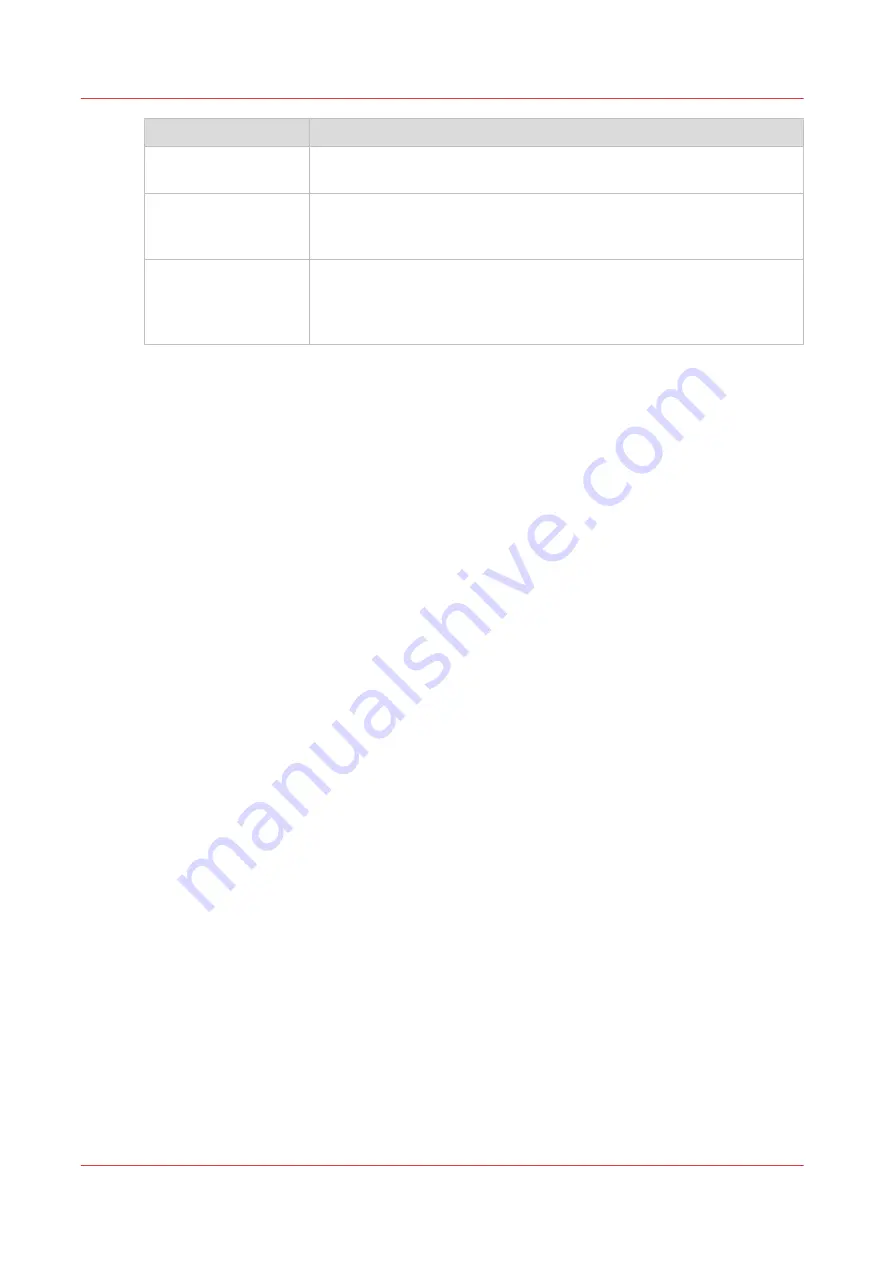
Icon
Function
Initialize
Sets up tension on the loaded media and prepares the RMO to print on
that media.
Print Side
Operator can select either Print Side In or Print Side Out. Print Side In
allows you to print on the back side of the media. The default setting is
Print Side Out.
Normal Move / Slow
Move
Normal Move is the default state. When you click on this icon in the top
right corner, it changes to Slow Move. Use Slow Move when you want
to advance or rewind media and stop it at a more precise position. It
causes the dual foot pedal switches to move the media more slowly.
How to Use the Roll Media Manager
The procedures to use these icons to load and unload media is explained in the next two
sections. How to verify or change media parameters and to actually print a roll media job is
explained in the section "How to Print on Roll Media".
Roll Media Manager
84
Chapter 6 - How to Operate the Roll Media Option
Summary of Contents for Arizona 365 GT
Page 1: ...Operation guide Oc Arizona 365 GT User Manual...
Page 6: ...Contents 6...
Page 7: ...Chapter 1 Introduction...
Page 11: ...Chapter 2 Product Overview...
Page 13: ...Chapter 3 Safety Information...
Page 38: ...Roll Media Safety Awareness 38 Chapter 3 Safety Information...
Page 39: ...Chapter 4 How to Navigate the User Interface...
Page 61: ...Chapter 5 How to Operate Your Oc Arizona Printer...
Page 76: ...How to Handle Media 76 Chapter 5 How to Operate Your Oc Arizona Printer...
Page 77: ...Chapter 6 How to Operate the Roll Media Option...
Page 109: ...Chapter 7 How to Use the Static Suppression Upgrade Kit...
Page 113: ...Chapter 8 How to Work With White Ink...
Page 164: ...How to Create and Use Quick Sets 164 Chapter 8 How to Work With White Ink...
Page 165: ...Chapter 9 Ink System Management...
Page 170: ...Change Ink Bags 170 Chapter 9 Ink System Management...
Page 171: ...Chapter 10 Error Handling and Troubleshooting...
Page 174: ...Troubleshooting Overview 174 Chapter 10 Error Handling and Troubleshooting...
Page 175: ...Chapter 11 Printer Maintenance...
Page 220: ...How to Remove Uncured Ink on the Capstan 220 Chapter 11 Printer Maintenance...
Page 221: ...Chapter 12 Regulation Notices...
Page 226: ...226 Chapter 12 Regulation Notices...
Page 227: ...Appendix A Application Information...
Page 233: ......
















































