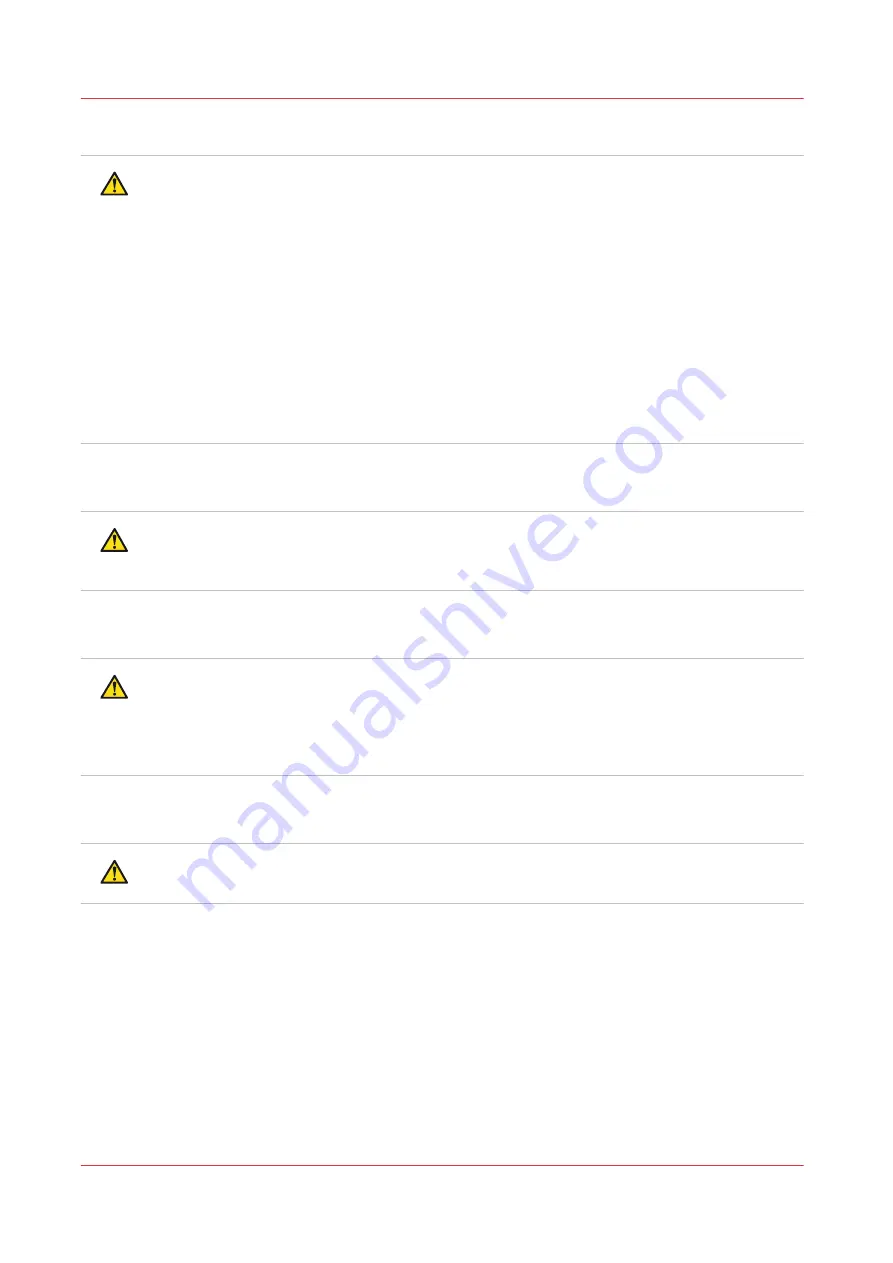
Power cord
WARNING
• Do not scratch, abrade, heat, twist, bend, or place a heavy object on the power cord or cause
any other damage to it. The use of a damaged power cord (e.g. exposed core wire or broken
wire) could result in an electrical shock, fire or malfunction of the machine. When you find
any of these conditions, immediately turn OFF the power switch and unplug the power cord
from the power outlet. Then call your authorized service representative.
• Do not use a multiple outlet adapter or an extension lead. Contact your authorized service
representative if an extension lead is required. The use of an extension cord may result in fire
or electrical shock.
• Do not use an extension cord to connect the machine.
• Do not use any power cord other than the one provided. Never use the power cord with any
other electrical device.
• Use only a power cord that is fitted with a protective earth conductor.
• Do not route the power cords in such a way that they can be stepped on or tripped over.
Power plug
WARNING
• If the machine is connected via a wall socket, place the machine close to a wall socket that is
easily accessible. The power plug serves as a disconnecting device.
Grounding
WARNING
• Connect the power cord to a power outlet that is equipped with a protective earthing (PE)
terminal.
• This equipment is not designed for connection to an IT power system. An IT power system is
a voltage network in which the neutral wire is not connected to earth.
Network cable
WARNING
• Only use a screened network cable to connect the machine to the network.
Safety and Environment Information
18
Chapter 3 - Safety Information
Summary of Contents for Arizona 365 GT
Page 1: ...Operation guide Oc Arizona 365 GT User Manual...
Page 6: ...Contents 6...
Page 7: ...Chapter 1 Introduction...
Page 11: ...Chapter 2 Product Overview...
Page 13: ...Chapter 3 Safety Information...
Page 38: ...Roll Media Safety Awareness 38 Chapter 3 Safety Information...
Page 39: ...Chapter 4 How to Navigate the User Interface...
Page 61: ...Chapter 5 How to Operate Your Oc Arizona Printer...
Page 76: ...How to Handle Media 76 Chapter 5 How to Operate Your Oc Arizona Printer...
Page 77: ...Chapter 6 How to Operate the Roll Media Option...
Page 109: ...Chapter 7 How to Use the Static Suppression Upgrade Kit...
Page 113: ...Chapter 8 How to Work With White Ink...
Page 164: ...How to Create and Use Quick Sets 164 Chapter 8 How to Work With White Ink...
Page 165: ...Chapter 9 Ink System Management...
Page 170: ...Change Ink Bags 170 Chapter 9 Ink System Management...
Page 171: ...Chapter 10 Error Handling and Troubleshooting...
Page 174: ...Troubleshooting Overview 174 Chapter 10 Error Handling and Troubleshooting...
Page 175: ...Chapter 11 Printer Maintenance...
Page 220: ...How to Remove Uncured Ink on the Capstan 220 Chapter 11 Printer Maintenance...
Page 221: ...Chapter 12 Regulation Notices...
Page 226: ...226 Chapter 12 Regulation Notices...
Page 227: ...Appendix A Application Information...
Page 233: ......
















































