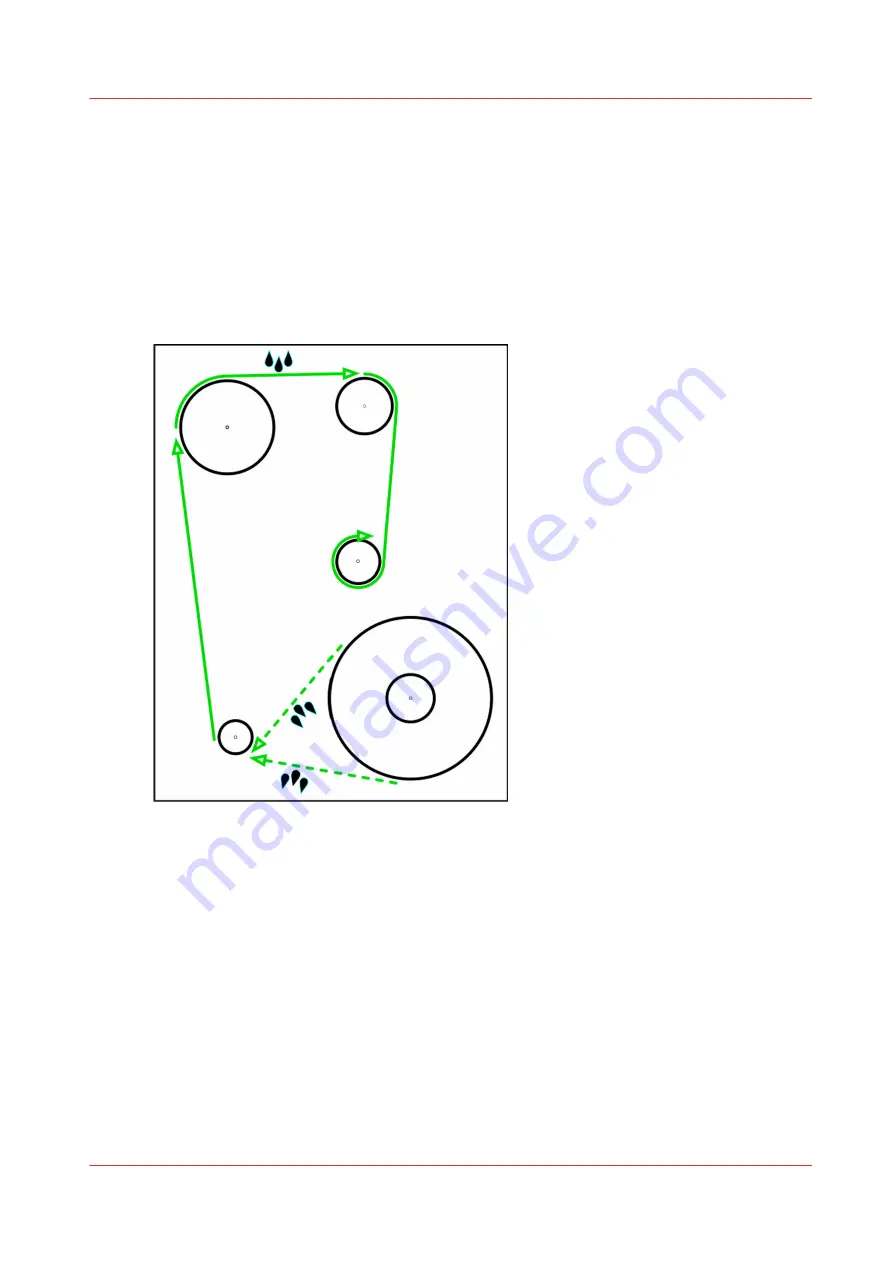
How to Load Media
Introduction
This section explains how to load a new roll of media. It details the following actions that are
associated with loading media:
• A) Load Supply Media Roll On Media Shaft
• B) Load Take-up Empty Core On Media Shaft
• C) Loading the Media - Standard Method
• D) Loading the Media - Alternate Method
[43] Media Feed Direction
Media Feed Direction
Determine first whether you need the media roll to be print side out or in. "Print side out" means
that the media unrolls from the bottom of the supply shaft. "Print side in", means that the media
unrolls from the top of the shaft (see the diagram below). This allows you to print on the "back"
side of the media.
When to do
This section explains how to load new media when none is currently loaded. If media is already
loaded, first read the section How to Cut and Unload Media.
Before you begin
It is very important that the media is wound properly onto the core when it arrives from the
manufacturer. The media must be wound straight, tight and even from one end to the other. If
How to Load Media
Chapter 6 - How to Operate the Roll Media Option
85
Summary of Contents for Arizona 365 GT
Page 1: ...Operation guide Oc Arizona 365 GT User Manual...
Page 6: ...Contents 6...
Page 7: ...Chapter 1 Introduction...
Page 11: ...Chapter 2 Product Overview...
Page 13: ...Chapter 3 Safety Information...
Page 38: ...Roll Media Safety Awareness 38 Chapter 3 Safety Information...
Page 39: ...Chapter 4 How to Navigate the User Interface...
Page 61: ...Chapter 5 How to Operate Your Oc Arizona Printer...
Page 76: ...How to Handle Media 76 Chapter 5 How to Operate Your Oc Arizona Printer...
Page 77: ...Chapter 6 How to Operate the Roll Media Option...
Page 109: ...Chapter 7 How to Use the Static Suppression Upgrade Kit...
Page 113: ...Chapter 8 How to Work With White Ink...
Page 164: ...How to Create and Use Quick Sets 164 Chapter 8 How to Work With White Ink...
Page 165: ...Chapter 9 Ink System Management...
Page 170: ...Change Ink Bags 170 Chapter 9 Ink System Management...
Page 171: ...Chapter 10 Error Handling and Troubleshooting...
Page 174: ...Troubleshooting Overview 174 Chapter 10 Error Handling and Troubleshooting...
Page 175: ...Chapter 11 Printer Maintenance...
Page 220: ...How to Remove Uncured Ink on the Capstan 220 Chapter 11 Printer Maintenance...
Page 221: ...Chapter 12 Regulation Notices...
Page 226: ...226 Chapter 12 Regulation Notices...
Page 227: ...Appendix A Application Information...
Page 233: ......
















































