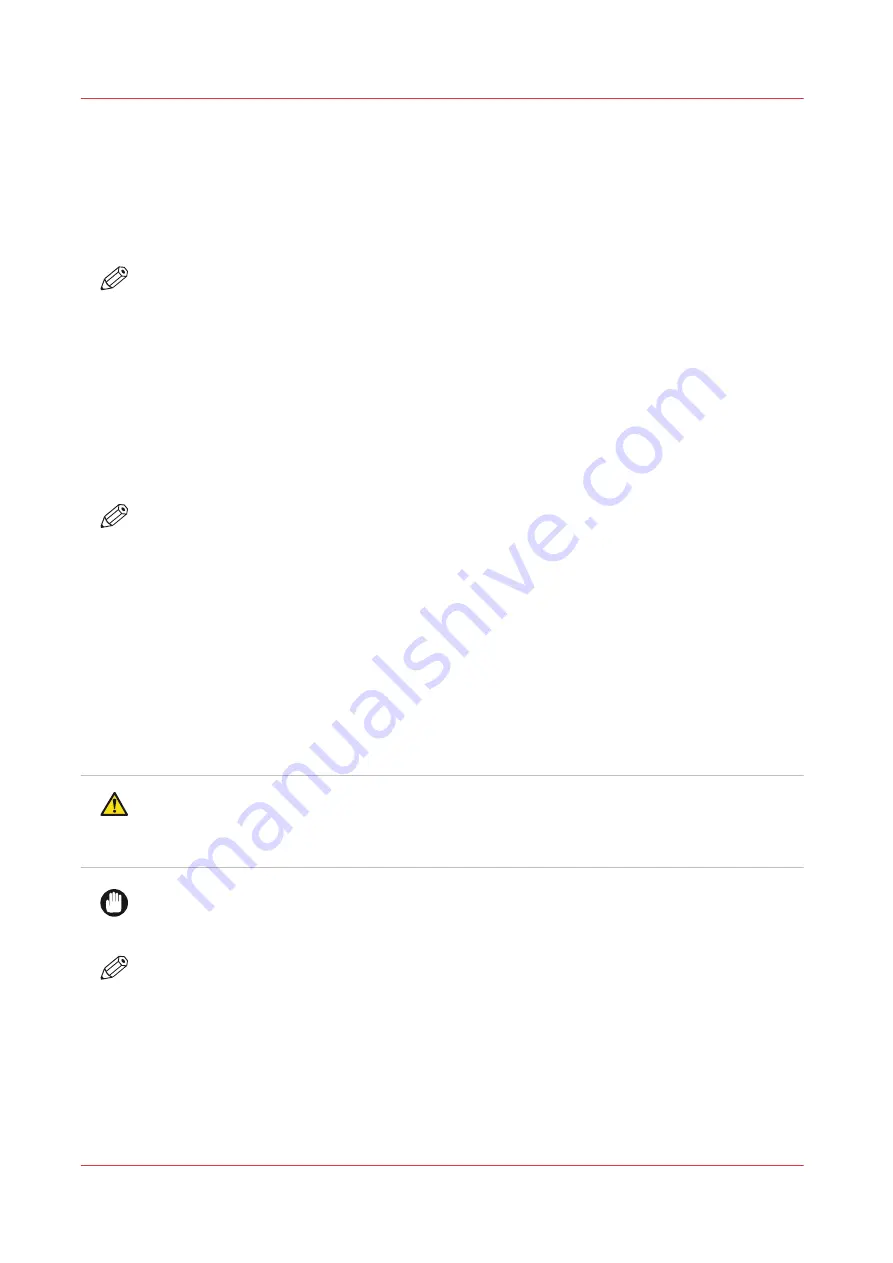
Printhead Maintenance
Introduction
The Maintenance Station is located below the carriage. When you perform printhead
maintenance, any excess ink and associated debris are removed from the nozzles with the result
that ink drops can jet properly when the nozzles are clear.
NOTE
The nozzle plate on the printhead has a non-wetting coating - contact with this surface may
affect the performance of the printhead. Do not wipe the nozzle plate with anything other than
the suction-head (or the supplied swabs when following the swab procedure) as this can
damage the nozzles and impair performance.
Before you begin
Make sure the carriage is in the parked position. The carriage and gantry automatically return to
this position after an image is printed. Do not move the carriage or gantry from this position as
this will disable the ink pumps and thus prevent the performance of an ink purge, which is
necessary for printhead maintenance.
NOTE
It is not necessary to turn off the UV lamps as they are shuttered. However, they will be hot if
they are on, so avoid touching them.
Ink must be at the operating temperature of at least 40° Centigrade (104° Fahrenheit) before you
perform printhead maintenance. The Job Control module displays the ink temperature. If the
temperature is low, activate the ink heater by clicking the icon and then monitor the temperature
display.
Equipment
3010104959 Cloth-Poly Wipe 10cmX10cm
Note Attention Caution
CAUTION
The underside of the UV lamps may be hot, avoid touching them. Also, be aware that the
carriage moves up and down during printhead maintenance and there is a crushing hazard if
your hand or arm are placed in the area above the three switches.
IMPORTANT
Do NOT press up too hard on the printhead while you swipe it with the suction-head as this can
dislodge the printhead and require a service call to re-seat the printhead.
NOTE
Maintenance Station Switches:
There are 3 switches inside of the maintenance station . They can be operated in any order. For
example, you can press the second switch to raise the carriage to remove debris from the
underside of the carriage even when a purge isn't required.
1. Switch 1 to purge ink
2. Switch 2 to raise carriage
3. Switch 3 to activate suction pump
Printhead Maintenance
180
Chapter 11 - Printer Maintenance
Summary of Contents for Arizona 365 GT
Page 1: ...Operation guide Oc Arizona 365 GT User Manual...
Page 6: ...Contents 6...
Page 7: ...Chapter 1 Introduction...
Page 11: ...Chapter 2 Product Overview...
Page 13: ...Chapter 3 Safety Information...
Page 38: ...Roll Media Safety Awareness 38 Chapter 3 Safety Information...
Page 39: ...Chapter 4 How to Navigate the User Interface...
Page 61: ...Chapter 5 How to Operate Your Oc Arizona Printer...
Page 76: ...How to Handle Media 76 Chapter 5 How to Operate Your Oc Arizona Printer...
Page 77: ...Chapter 6 How to Operate the Roll Media Option...
Page 109: ...Chapter 7 How to Use the Static Suppression Upgrade Kit...
Page 113: ...Chapter 8 How to Work With White Ink...
Page 164: ...How to Create and Use Quick Sets 164 Chapter 8 How to Work With White Ink...
Page 165: ...Chapter 9 Ink System Management...
Page 170: ...Change Ink Bags 170 Chapter 9 Ink System Management...
Page 171: ...Chapter 10 Error Handling and Troubleshooting...
Page 174: ...Troubleshooting Overview 174 Chapter 10 Error Handling and Troubleshooting...
Page 175: ...Chapter 11 Printer Maintenance...
Page 220: ...How to Remove Uncured Ink on the Capstan 220 Chapter 11 Printer Maintenance...
Page 221: ...Chapter 12 Regulation Notices...
Page 226: ...226 Chapter 12 Regulation Notices...
Page 227: ...Appendix A Application Information...
Page 233: ......
















































