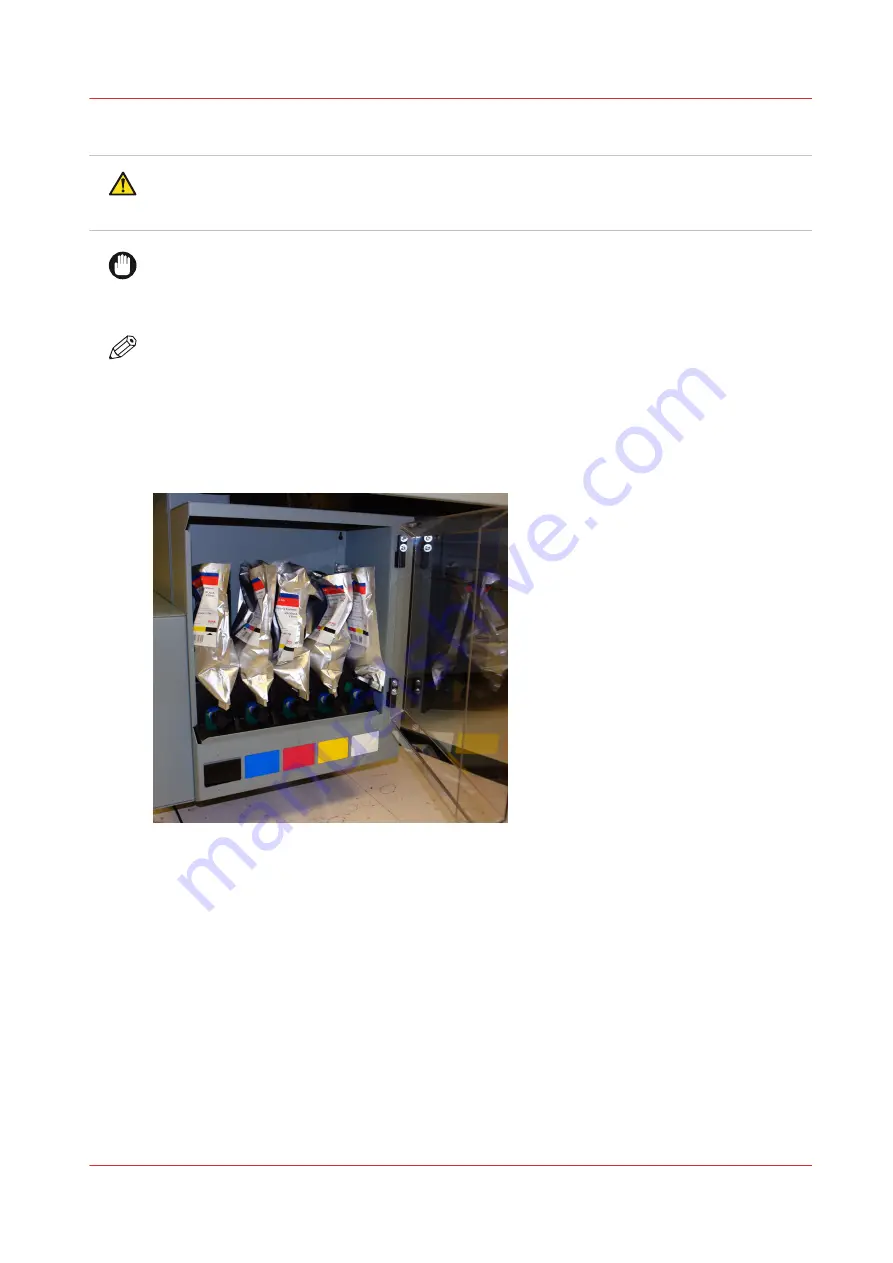
Note Attention Caution
CAUTION
Uncured ink is a serious health and safety risk! Avoid skin contact with ink and wear safety
glasses with side shields and Nitrile rubber gloves when handling ink.
IMPORTANT
Do not install inks that are not certified by Océ for use in this printer, as this may result in poor
quality prints, uncured ink in the finished prints and permanent damage to the ink pumps, filters,
ink lines or printheads.
NOTE
The UV lamp power settings can be lowered to reduce warping of some media. However, set the
lamp power as high as possible for each media to ensure that the ink cures properly. This will
minimize the risk of skin irritation and sensitization from exposure to uncured ink. Wear nitrile
gloves when you handle printed media if you suspect the ink is not properly cured.
Illustration
[129] Ink Bags in the Ink Bay
Ink Filters
The UV ink in your printer is protected from contaminants in the ink by means of ink filters. These
are easily accessed and can be replaced by the operator when they become blocked with debris
(see the Maintenance section "How to Change Ink Filters"). The expected average lifetime for a
filter is approximately 12 months or 11 bags of ink (22 liters). However, some filters can last
longer and some will require more frequent replacements due to the ink color (pigment) and
varying rates of use. A loss of pigment indicates that a filter is clogged and must be replaced.
How to Store and Handle UV Ink
To ensure good quality images and to extend the life of printheads in your printer, it is important
to have good ink management. UV inks must be properly handled and stored correctly.
Arizona Printer Inks
Chapter 9 - Ink System Management
167
Summary of Contents for Arizona 365 GT
Page 1: ...Operation guide Oc Arizona 365 GT User Manual...
Page 6: ...Contents 6...
Page 7: ...Chapter 1 Introduction...
Page 11: ...Chapter 2 Product Overview...
Page 13: ...Chapter 3 Safety Information...
Page 38: ...Roll Media Safety Awareness 38 Chapter 3 Safety Information...
Page 39: ...Chapter 4 How to Navigate the User Interface...
Page 61: ...Chapter 5 How to Operate Your Oc Arizona Printer...
Page 76: ...How to Handle Media 76 Chapter 5 How to Operate Your Oc Arizona Printer...
Page 77: ...Chapter 6 How to Operate the Roll Media Option...
Page 109: ...Chapter 7 How to Use the Static Suppression Upgrade Kit...
Page 113: ...Chapter 8 How to Work With White Ink...
Page 164: ...How to Create and Use Quick Sets 164 Chapter 8 How to Work With White Ink...
Page 165: ...Chapter 9 Ink System Management...
Page 170: ...Change Ink Bags 170 Chapter 9 Ink System Management...
Page 171: ...Chapter 10 Error Handling and Troubleshooting...
Page 174: ...Troubleshooting Overview 174 Chapter 10 Error Handling and Troubleshooting...
Page 175: ...Chapter 11 Printer Maintenance...
Page 220: ...How to Remove Uncured Ink on the Capstan 220 Chapter 11 Printer Maintenance...
Page 221: ...Chapter 12 Regulation Notices...
Page 226: ...226 Chapter 12 Regulation Notices...
Page 227: ...Appendix A Application Information...
Page 233: ......
















































