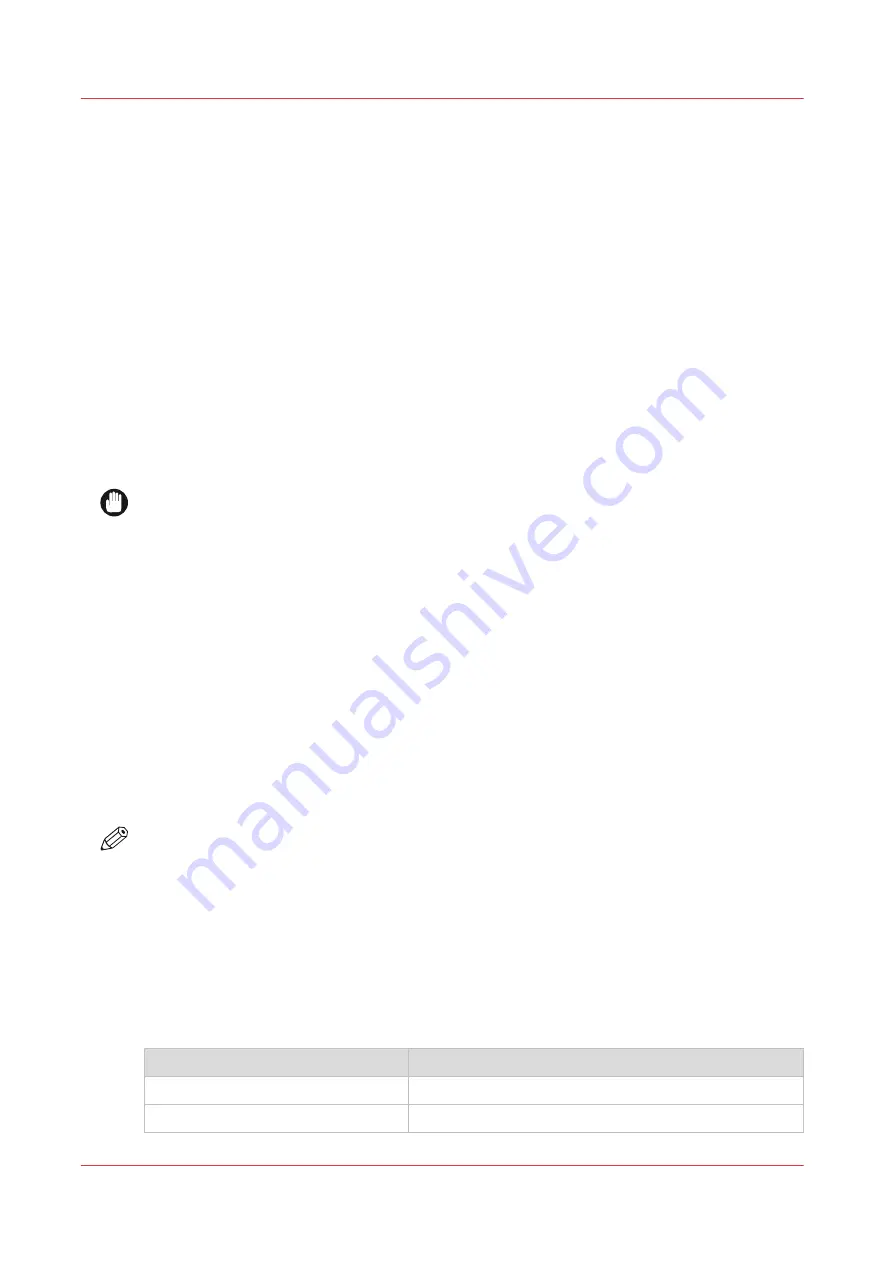
Maintenance Guidelines
Introduction
The printer operator is responsible for the regular maintenance of the printer. This section
provides detailed information about what is required for proper printer maintenance.
While Océ furnishes guidelines for periodic maintenance, the optimum maintenance schedule
evolves from careful observation of your printer over a period of use. For example, some
specified maintenance may be required each time you use a particular media. The type of print
job can also determine the maintenance schedule. If the printer produces a high volume of solid
fill prints, it requires more tending than if it prints low-coverage images. Océ requires that the
operator follows minimum cleaning and replacement guidelines as described in this User
Manual.
A few minutes spent cleaning helps to ensure the highest quality prints. Each production
situation is different and involves different types of print jobs, environmental conditions, duty
cycles, and volume of work. While we provide guidelines for periodic maintenance, the optimum
maintenance schedule depends on operator observation of the printer over a period of use.
IMPORTANT
Keeping the printer clean, especially all parts associated with the printheads, assures that your
printer performs at its optimum and makes it easier to diagnose a problem, such as a leak. Daily
cleaning of all mechanical parts on the printer is highly recommended.
Who Should Do Maintenance?
If your site has a technician in charge of machine maintenance, that person is the optimal
candidate. While routine maintenance may be performed by any trained operator, the best
maintenance results from familiarity with the printer's internal operation and history.
Operator Maintenance Schedule
Your printer requires regular maintenance. Periodic cleaning should be scheduled for some
components during the week. A few minutes spent cleaning ensures the highest quality prints.
Several areas require maintenance to ensure the highest print quality, and the printer design
gives you easy access to all these areas. Diligent application of the maintenance schedule
ensures optimum performance from your printer.
NOTE
Do not bump the carriage or gantry as this can cause dropouts in the printhead nozzles. A hard
bump can break the meniscus vacuum in the ink lines and thus allow air into the lines, which
blocks the nozzle until a purge is performed. Also some procedures, such as Printhead
Maintenance, require that you slide open the door to access the maintenance station. Do not
bang the door hard when you close it after maintenance.
The following table provides our recommended maintenance schedule. This is a minimum
requirement and some procedures may need to be done with greater frequency. Each of the
procedures is explained in detail in this section in the order of frequency required as presented in
this table.
Maintenance Frequency
Procedure
Frequency
Clean Carriage Underside
Daily and as needed
Printhead Maintenance
Daily and as needed
4
Maintenance Guidelines
176
Chapter 11 - Printer Maintenance
Summary of Contents for Arizona 365 GT
Page 1: ...Operation guide Oc Arizona 365 GT User Manual...
Page 6: ...Contents 6...
Page 7: ...Chapter 1 Introduction...
Page 11: ...Chapter 2 Product Overview...
Page 13: ...Chapter 3 Safety Information...
Page 38: ...Roll Media Safety Awareness 38 Chapter 3 Safety Information...
Page 39: ...Chapter 4 How to Navigate the User Interface...
Page 61: ...Chapter 5 How to Operate Your Oc Arizona Printer...
Page 76: ...How to Handle Media 76 Chapter 5 How to Operate Your Oc Arizona Printer...
Page 77: ...Chapter 6 How to Operate the Roll Media Option...
Page 109: ...Chapter 7 How to Use the Static Suppression Upgrade Kit...
Page 113: ...Chapter 8 How to Work With White Ink...
Page 164: ...How to Create and Use Quick Sets 164 Chapter 8 How to Work With White Ink...
Page 165: ...Chapter 9 Ink System Management...
Page 170: ...Change Ink Bags 170 Chapter 9 Ink System Management...
Page 171: ...Chapter 10 Error Handling and Troubleshooting...
Page 174: ...Troubleshooting Overview 174 Chapter 10 Error Handling and Troubleshooting...
Page 175: ...Chapter 11 Printer Maintenance...
Page 220: ...How to Remove Uncured Ink on the Capstan 220 Chapter 11 Printer Maintenance...
Page 221: ...Chapter 12 Regulation Notices...
Page 226: ...226 Chapter 12 Regulation Notices...
Page 227: ...Appendix A Application Information...
Page 233: ......
















































