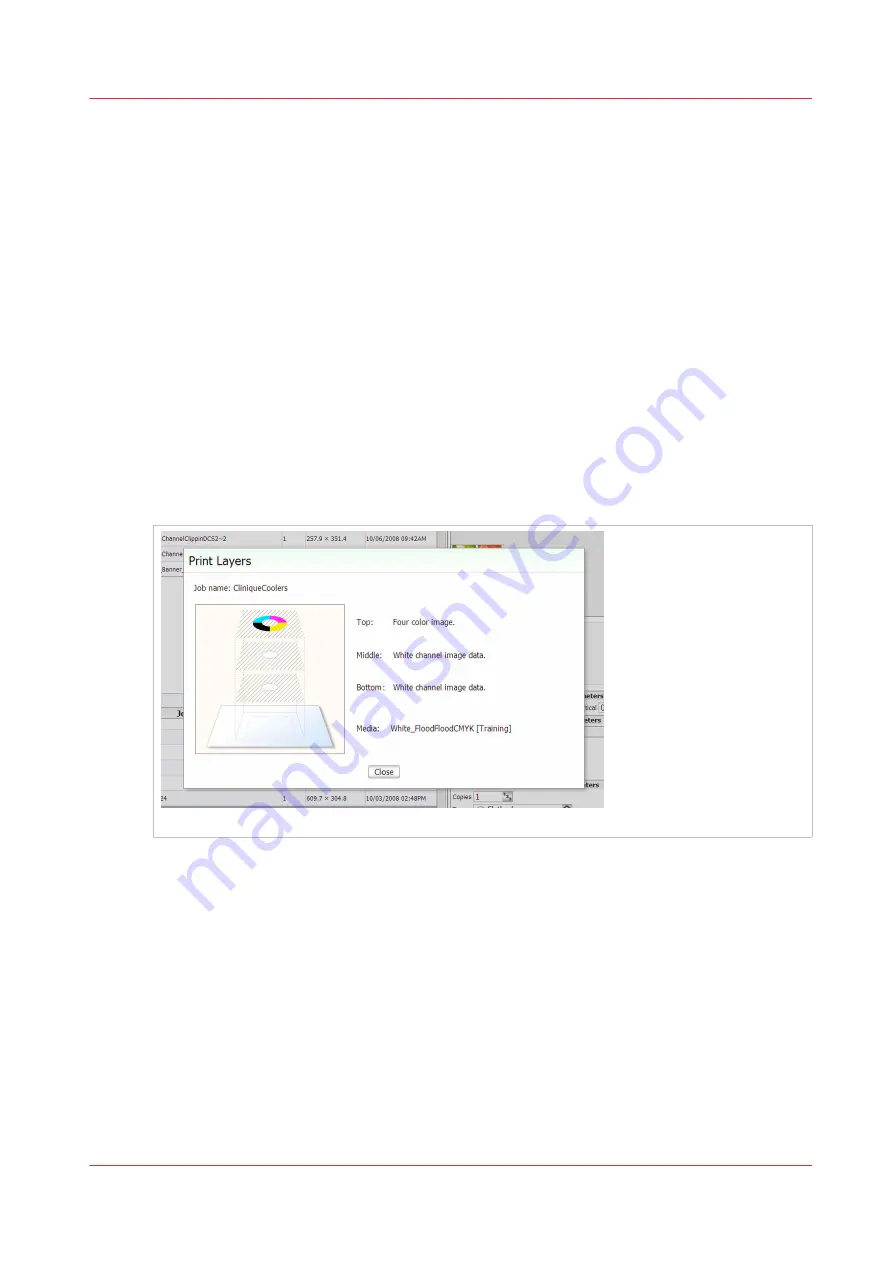
White Ink Workflow Overview
Introduction
Océ Arizona printers with the White Ink Option provide under-printing for non-white media or
objects, over-printing for backlit applications on transparent media and/or printing white as a spot
color.
This section describes how the printer provides white ink support, gives a summary of the
workflow data preparation, and also shows some of the ways white ink can be used in print
applications.
Definition
When the white ink information is properly prepared according to the methods described in this
chapter and the print job is sent from ProductionHouse to the printer, you have an opportunity to
verify that the layers are properly embedded in the job.
With the white ink print job selected in the Job Control module of the printer software, click the
Layers button to activate a graphical representation of the Print Layers that allows you to verify
the layer order.
[65] Preview Layer in Printer UI
Spot Versus Flood Layers
White layers can take two forms: Flood Fill layers and Spot Data layers.
• A Flood Fill layer is like an autofill that is done by the printer, where white data fills the entire
bounding box (the rectangular area that defines the total perimeter) of the image.
• White Spot data can be defined in image editing applications such as Adobe Illustrator® or
with the Spot Layer tool in Onyx ProductionHouse.
All of these methods to create white ink output will be explored and explained in this chapter.
White Ink Workflow Data Preparation
White ink print job output can be accomplished in a variety of ways depending on the desired
results and preferred working process. There are three primary methods and they can be used
either independently or all at the same time. The workflow options are:
Flood Fill Layer Configuration,
White Ink Workflow Overview
Chapter 8 - How to Work With White Ink
115
Summary of Contents for Arizona 365 GT
Page 1: ...Operation guide Oc Arizona 365 GT User Manual...
Page 6: ...Contents 6...
Page 7: ...Chapter 1 Introduction...
Page 11: ...Chapter 2 Product Overview...
Page 13: ...Chapter 3 Safety Information...
Page 38: ...Roll Media Safety Awareness 38 Chapter 3 Safety Information...
Page 39: ...Chapter 4 How to Navigate the User Interface...
Page 61: ...Chapter 5 How to Operate Your Oc Arizona Printer...
Page 76: ...How to Handle Media 76 Chapter 5 How to Operate Your Oc Arizona Printer...
Page 77: ...Chapter 6 How to Operate the Roll Media Option...
Page 109: ...Chapter 7 How to Use the Static Suppression Upgrade Kit...
Page 113: ...Chapter 8 How to Work With White Ink...
Page 164: ...How to Create and Use Quick Sets 164 Chapter 8 How to Work With White Ink...
Page 165: ...Chapter 9 Ink System Management...
Page 170: ...Change Ink Bags 170 Chapter 9 Ink System Management...
Page 171: ...Chapter 10 Error Handling and Troubleshooting...
Page 174: ...Troubleshooting Overview 174 Chapter 10 Error Handling and Troubleshooting...
Page 175: ...Chapter 11 Printer Maintenance...
Page 220: ...How to Remove Uncured Ink on the Capstan 220 Chapter 11 Printer Maintenance...
Page 221: ...Chapter 12 Regulation Notices...
Page 226: ...226 Chapter 12 Regulation Notices...
Page 227: ...Appendix A Application Information...
Page 233: ......
















































