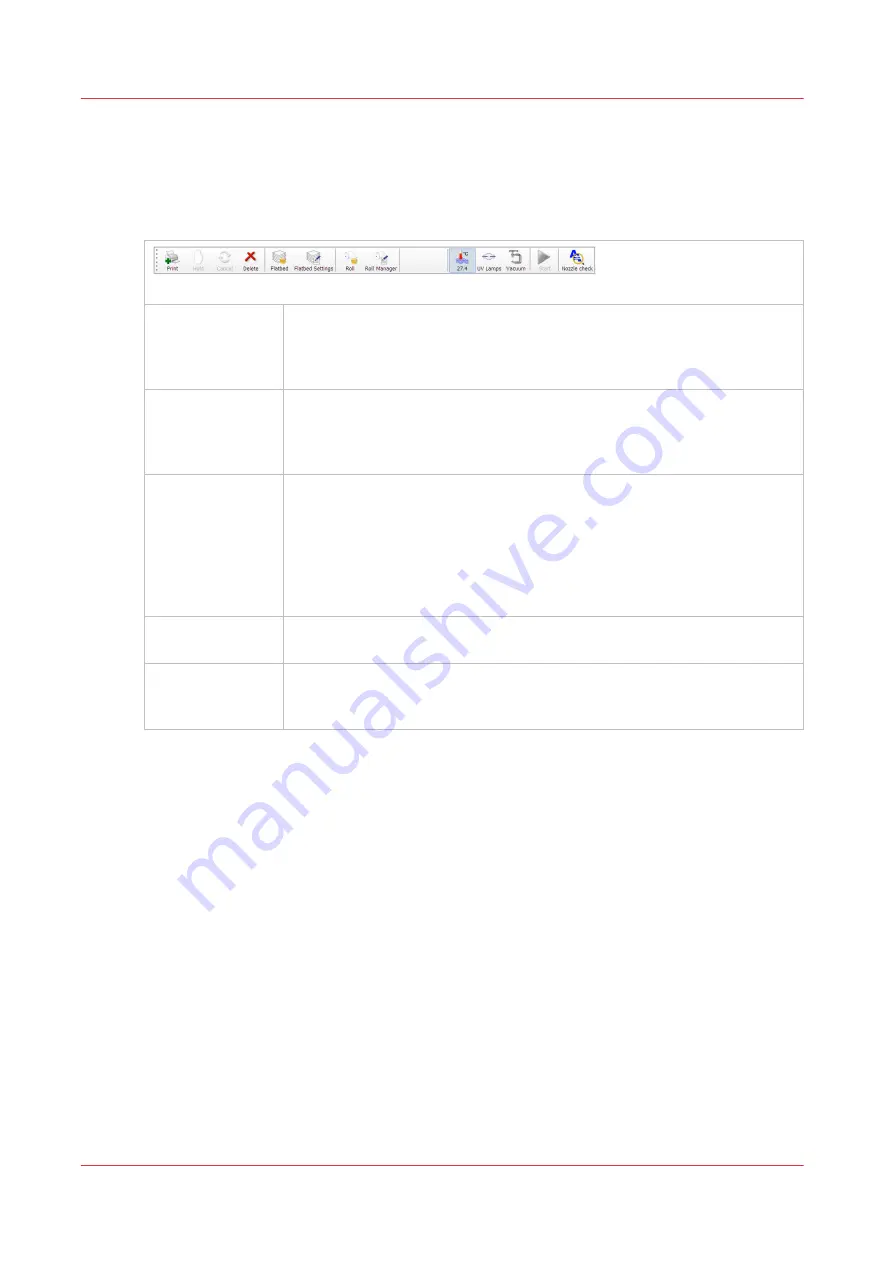
4 & 5) Command Toolbar
The printer toolbar contains buttons that allow you to interact with the printer (listed in the table
below in the order they are displayed on the command toolbar). Note that some of the buttons
have a checked and unchecked state with a different appearance of the icon image to reflect their
state.
[24] Command Toolbar
Print job
This command can do the following actions depending on context:
• Activates a selected inactive job by moving it to the active list.
• Un-holds a held job.
• Un-holds an job that had an error currently.
Hold job
The command can do following actions depending on context:
• Puts an active job on hold.
• Waits until the printer finishes a currently printing copy and puts the job
on hold.
Cancel job
The command can do following actions depending on context:
• Deactivates a selected active job by moving it to the inactive list. Note
that Special Prints will not move to the inactive list.
• Cancels a currently printing job and moves it to the inactive list. Note
that the first click cancels the print, but the carriage will continue to ap-
ply curing passes so that the ink cures properly. A second click termi-
nates the print job immediately and gives a warning about uncured ink.
Delete job
Deletes a job from the printer. However, you cannot delete a job that is cur-
rently printing.
Flatbed icon
Process flatbed jobs toggle command - Allows printer to process flatbed
jobs. This must be selected to enable flatbed printing when the printer is
booted or after re-setting the printer due to an error.
4
Print Job Control Module
46
Chapter 4 - How to Navigate the User Interface
Summary of Contents for Arizona 365 GT
Page 1: ...Operation guide Oc Arizona 365 GT User Manual...
Page 6: ...Contents 6...
Page 7: ...Chapter 1 Introduction...
Page 11: ...Chapter 2 Product Overview...
Page 13: ...Chapter 3 Safety Information...
Page 38: ...Roll Media Safety Awareness 38 Chapter 3 Safety Information...
Page 39: ...Chapter 4 How to Navigate the User Interface...
Page 61: ...Chapter 5 How to Operate Your Oc Arizona Printer...
Page 76: ...How to Handle Media 76 Chapter 5 How to Operate Your Oc Arizona Printer...
Page 77: ...Chapter 6 How to Operate the Roll Media Option...
Page 109: ...Chapter 7 How to Use the Static Suppression Upgrade Kit...
Page 113: ...Chapter 8 How to Work With White Ink...
Page 164: ...How to Create and Use Quick Sets 164 Chapter 8 How to Work With White Ink...
Page 165: ...Chapter 9 Ink System Management...
Page 170: ...Change Ink Bags 170 Chapter 9 Ink System Management...
Page 171: ...Chapter 10 Error Handling and Troubleshooting...
Page 174: ...Troubleshooting Overview 174 Chapter 10 Error Handling and Troubleshooting...
Page 175: ...Chapter 11 Printer Maintenance...
Page 220: ...How to Remove Uncured Ink on the Capstan 220 Chapter 11 Printer Maintenance...
Page 221: ...Chapter 12 Regulation Notices...
Page 226: ...226 Chapter 12 Regulation Notices...
Page 227: ...Appendix A Application Information...
Page 233: ......






























