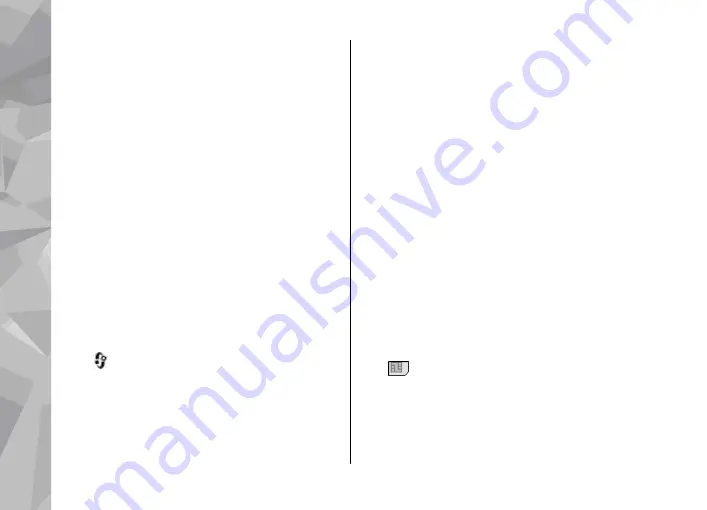
You can assign default numbers or addresses to a
contact card. In this way if a contact has several
numbers or addresses, you can easily call or send a
message to the contact to a certain number or
address. The default number is also used in voice
dialling.
1.
In the contacts list, select a contact.
2.
Select
Options
>
Defaults
.
3.
Select a default to which you want to add a
number or an address, and select
Assign
.
4.
Select a number or an address you want to set
as a default.
The default number or address is underlined in the
contact card.
Add ringing tones for
contacts
Press
, and select
Contacts
.
To define a ringing tone for a contact or a contact
group:
1.
Press the scroll key to open a contact card or go
to the groups list, and select a contact group.
2.
Select
Options
>
Ringing tone
.
3.
Select the ringing tone you want to use.
When a contact or group member calls you, the
device plays the selected ringing tone (if the caller’s
phone number is sent with the call and your device
recognises it).
To remove the ringing tone, select
Default tone
from the list of ringing tones.
Copy contacts
When you open
Contacts
for the first time, the
device asks if you want to copy names and numbers
from the SIM card to your device.
To start copying, select
OK
.
If you do not want to copy the SIM contacts to your
device, select
Cancel
. The device asks if you want to
view the SIM contacts in the contacts directory. To
view the contacts, select
OK
. Contacts opens, and
you can see names stored on your SIM card marked
with
.
Contacts (phonebook)
154
Contacts (phone
boo
k)
















































