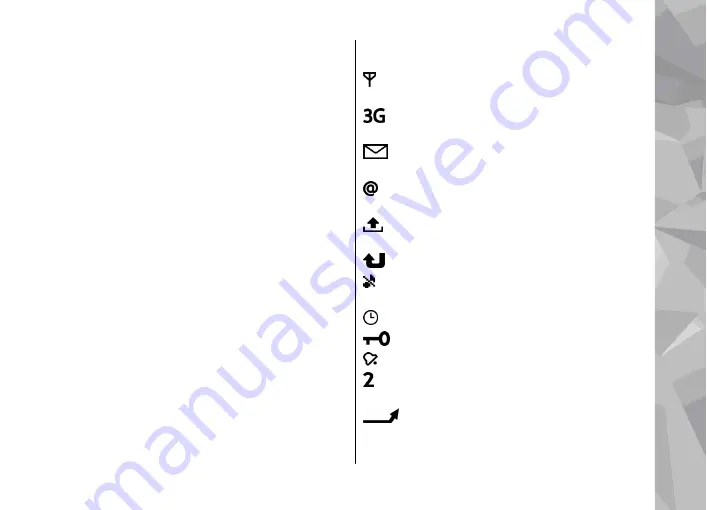
Nokia folder
to
C:\Nokia
or
E:\Nokia
in your Nokia
N79. When you select the folder to transfer, the
items are synchronised in the corresponding folder
in the other device, and vice versa.
Use shortcuts to repeat a transfer
After a data transfer, you can save a shortcut with
the transfer settings to the main view to repeat the
same transfer later.
To edit the shortcut, scroll to it, and select
Options
>
Shortcut settings
. You can, for
example, create or change the name of the shortcut.
A transfer log is shown after every transfer. To view
the log of the last transfer, scroll to a shortcut in the
main view, and select
Options
>
View log
.
Handle transfer conflicts
If an item to be transferred has been edited in both
devices, the device attempts to merge the changes
automatically. If this is not possible, there is a
transfer conflict. Select
Check one by one
,
Priority
to this phone
, or
Priority to other phone
to solve
the conflict. For further instructions, select
Options
>
Help
.
Display indicators
The device is being used in a GSM network
(network service).
The device is being used in a UMTS network
(network service).
You have one or more unread messages in the
Inbox
folder in Messaging.
You have received new e-mail in the remote
mailbox.
There are messages waiting to be sent in the
Outbox
folder.
You have missed calls.
The ringing type is set to silent, and the message
alert tone and e-mail alert tone are set to off.
A timed profile is active.
The device keypad is locked.
A clock alarm is active.
The second phone line is being used (network
service).
All calls to the device are diverted to another
number (network service). If you have two phone
lines, a number indicates the active line.
Your device
27
Your device
















































