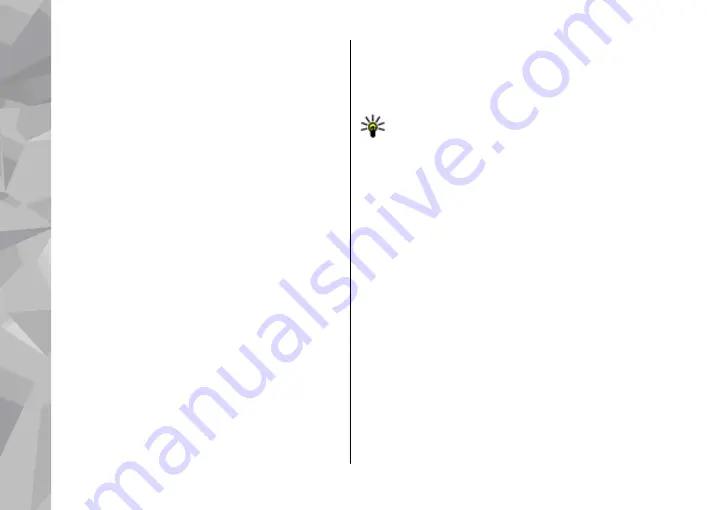
3.
When you finish writing the word correctly,
scroll right to confirm it, or press
0
to add a
space.
If the word is not correct, press
*
repeatedly to
view the matching words the dictionary has
found one by one.
If the ? character is shown after the word, the
word is not in the dictionary. To add a word to
the dictionary, select
Spell
, enter the word using
traditional text input, and select
OK
. The word is
added to the dictionary. When the dictionary is
full, a new word replaces the oldest added word.
4.
Start writing the next word.
Tips on text input
To insert a number in the letter mode, press and
hold the desired number key.
To switch between the different character modes,
press
#
.
To delete a character, press
C
. To delete more than
one character, press and hold
C
.
The most common punctuation marks are available
under
1
. To scroll them through one by one, if you
use traditional text input, press
1
repeatedly. If you
use predictive text input, press
1
, and then
*
repeatedly.
To open a list of special characters, press and hold
*
.
Tip:
To select several special characters from
the special characters list, press
5
after each
highlighted character.
Change the writing language
When you are writing text, you can change the
writing language. For example, if you are writing
text using a non-Latin alphabet and want to write
Latin characters, such as e-mail or web addresses,
you may need to change the writing language.
To change the writing language, select
Options
>
Writing language
and a writing language that
uses Latin characters.
After changing the writing language, for example,
if you press
6
repeatedly to reach a specific
character, changing the writing language gives you
access to characters in a different order.
Edit text and lists
To copy and paste text, while pressing and holding
#
, scroll left or right to highlight text. To copy the
Messaging
128
Messaging
















































