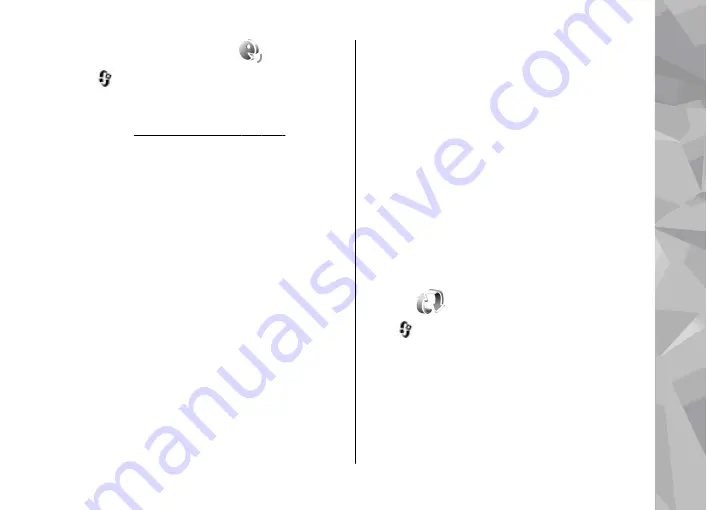
Voice commands
Press
, and select
Tools
>
Utilities
>
Voice
comm.
.
You can use enhanced voice commands to control
To activate enhanced voice commands to start
applications and profiles, press and hold the right
selection key in the standby mode.
To use enhanced voice commands, press and hold
the right selection key in the standby mode, and
speak a voice command. The voice command is the
name of the application or profile displayed in the
list.
To edit the voice commands, in the Voice commands
application, select an item, such as an application
or a profile, and
Edit
.
To listen to the synthesised voice tag, select
Options
>
Playback
.
To remove a voice command that you added
manually, select
Options
>
Remove voice
command
.
Select
Options
>
Settings
and from the following:
●
Synthesiser
— to switch on or off the
synthesiser that plays recognised voice tags and
commands in the selected device language
●
Playback volume
— to adjust the playback
volume for the voice commands
●
Recognition sensitivity
— to adjust how easily
the synthesiser recognises speech. If the
sensitivity is set too high, it may not accept
commands because of background noise.
●
Command verification
— to select whether the
spoken command is accepted manually, by voice,
or automatically
●
Remove voice adapts.
— to reset voice
recognition learning, for example, when the
main user of the device has changed
Sync
Press
, and select
Tools
>
Sync
.
Sync enables you to synchronise your notes,
calendar entries, text and multimedia messages,
browser bookmarks, or contacts with various
compatible applications on a compatible computer
or on the internet.
You may receive synchronisation settings in a
special message from your service provider.
Tools folder
173
To
ols fo
lder






























