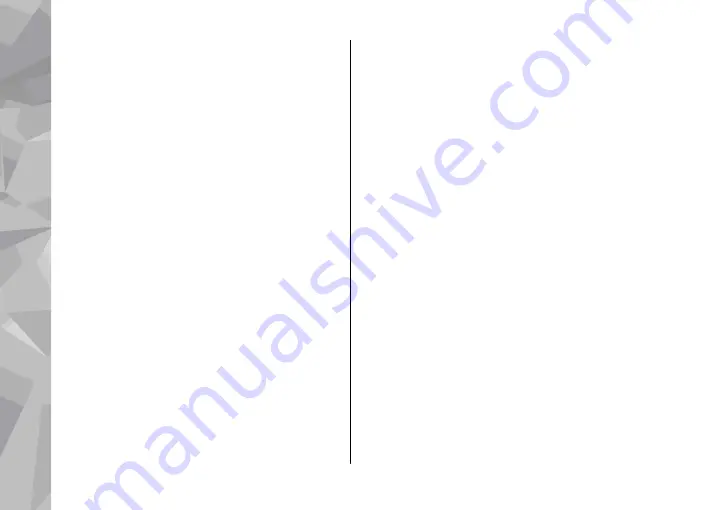
To subscribe to a podcast, select the title, and
Update
. After you have subscribed to episodes of a
podcast, you can download, manage, and play them
in the podcasts menu.
To add a new directory or folder, select
Options
>
New
>
Web directory
or
Folder
. Select a title, URL
of the .opml (outline processor markup language)
file, and
Done
.
To edit the selected folder, web link, or web
directory, select
Options
>
Edit
.
To import an .opml file stored on your device, select
Options
>
Import OPML file
. Select the location of
the file, and import it.
To send a directory folder as a multimedia message
or using Bluetooth connectivity, select the folder
and
Options
>
Send
.
When you receive a message with an .opml file
using Bluetooth connectivity, open the file to save
the file into the
Received
folder in directories. Open
the folder to subscribe to any of the links to add to
your podcasts.
Downloads
After you have subscribed to a podcast, from
directories, search, or by entering a URL, you can
manage, download, and play episodes in
Podcasts
.
To see the podcasts you have subscribed to, select
Podcasting
>
Podcasts
.
To see individual episode titles (an episode is a
particular media file of a podcast), select the
podcast title.
To start a download, select the episode title. To
download or to continue to download selected or
marked episodes, select
Download
. You can
download multiple episodes at the same time.
To play a portion of a podcast during download or
after partial downloading, select the podcast and
Options
>
Play preview
.
Fully downloaded podcasts can be found in the
Podcasts
folder, but are not shown until the library
is refreshed.
Play and manage podcasts
To display the available episodes from the selected
podcast, in
Podcasts
, select
Open
. Under each
episode, you see the file format, the size of the file,
and time of the upload.
Music folder
80
Music fol
der
















































