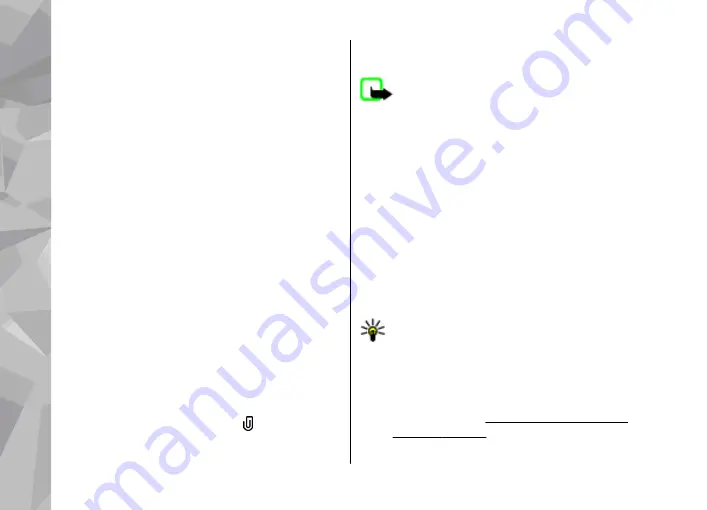
recipient’s phone number or e-mail address. To
add a semicolon (
;
) that separates the recipients,
press
*
. You can also copy and paste the number
or address from the clipboard.
3.
In the Subject field, enter the subject of the e-
mail. To change the fields that are visible, select
Options
>
Message header fields
.
4.
In the message field, write the message. To
insert a template or note, select
Options
>
Insert
>
Insert text
>
Template
, or
Note
.
5.
To add a media object to a multimedia message,
select
Options
>
Insert content
, the object
type or source, and the desired object. To insert
a business card, slide, note, or some other file to
the message, select
Options
>
Insert
content
>
Insert other
.
6.
To capture an image or record a video clip or
sound for a multimedia message, select
Options
>
Insert
>
Insert image
>
New
,
Insert video clip
>
New
, or
Insert sound
clip
>
New
.
7.
To add an attachment to an e-mail, select
Options
and the attachment type. E-mail
attachments are indicated by .
8.
To send the message, select
Options
>
Send
,
or press the call key.
Note:
The message sent icon or text on your
device screen does not indicate that the message is
received at the intended destination.
Your device supports text messages beyond the
limit for a single message. Longer messages are
sent as two or more messages. Your service provider
may charge accordingly. Characters with accents or
other marks, and characters from some language
options, take up more space, and limit the number
of characters that can be sent in a single message.
You may not be able to send video clips that are
saved in the MP4 file format or that exceed the size
limit of the wireless network in a multimedia
message.
Tip:
You can combine images, video, sound,
and text to a presentation and send it in a
multimedia message. Start to create a
multimedia message, and select
Options
>
Insert
>
Insert presentation
. The option is
shown only if
MMS creation mode
is set to
Guided
or
Free
.
Messaging
130
Messaging
















































