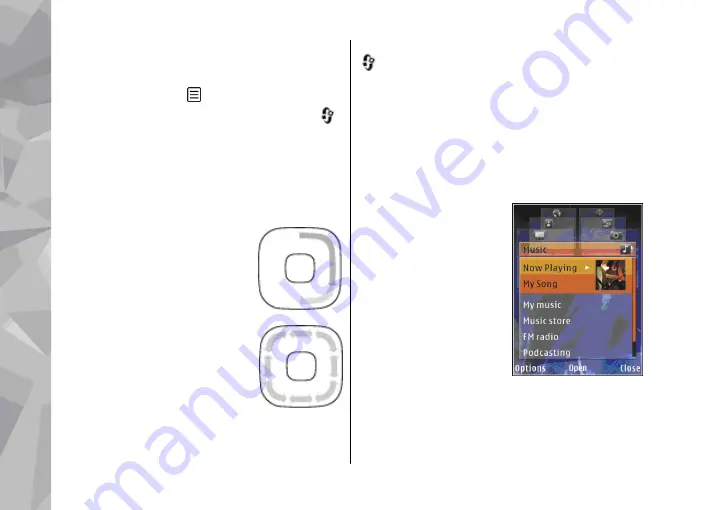
Use the Navi wheel to move around the menus and
lists (up, down, left, or right). Press the scroll key to
select the action shown on top of the key or to show
the most used options .
To turn the Navi wheel setting on or off, press
,
and select
Tools
>
Settings
>
General
>
Navi
wheel
>
Navi wheel
.
When the Navi wheel setting is switched on in the
settings, you can scroll quickly through Photos,
Music Player, Nokia Video Centre, Contacts, and
Messaging lists, or the multimedia menu.
1.
Move the tip of your finger
gently around the rim of the
scroll key clockwise or
anticlockwise. Keep moving
your finger until scrolling starts
on the display.
2.
To continue scrolling, slide your
finger around the rim of the
scroll key clockwise or
anticlockwise.
Sleep mode indicator
The inner rim of the Navi wheel
illuminates slowly when the device is in the sleep
mode. The light varies periodically as if the device
was breathing. To switch off the illumination, press
, and select
Tools
>
Settings
>
General
>
Navi wheel
>
Breathing
.
Multimedia menu
With the multimedia menu, you can access your
most frequently used multimedia content. The
selected content is shown in the appropriate
application.
1.
To open or close the
multimedia menu,
press the multimedia
key.
2.
To browse the tiles,
scroll left or right, or, if
the Navi wheel setting
is set on, slide your
finger on the rim of the
scroll key.
The tiles are the
following:
●
TV & video
— View your last watched video
clip, video clips stored on your device, or
access video services.
Your device
30
Your device
















































