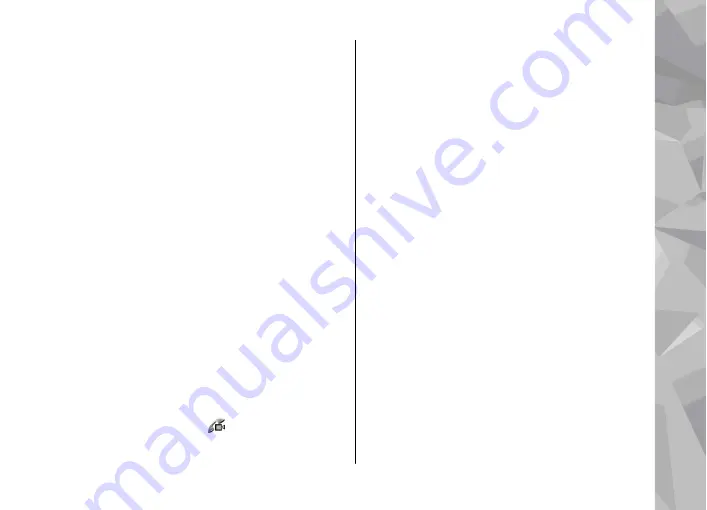
To take a snapshot of the video you are sending,
select
Options
>
Send snapshot
. Video sending is
paused and the snapshot is shown to the recipient.
The snapshot is not saved. Press
Cancel
to resume
sending video.
To zoom your image in or out, select
Options
>
Zoom
.
To route the audio to a compatible headset with
Bluetooth connectivity attached to your device,
select
Options
>
Activate handsfree
. To route the
audio back to the loudspeaker of your device, select
Options
>
Activate handset
.
To change the video quality, select
Options
>
Video preference
.
Normal quality
is framerate 10
fps. Use
Clearer detail
for small, static details. Use
Smoother motion
for moving images.
To adjust the volume during a video call, use the
volume key on the side of the device.
Answer or decline a video
call
When a video call arrives, is displayed.
To answer the video call, press the call key.
Allow
video image to be sent to caller?
is displayed. To
start sending live video image, select
Yes
.
If you do not activate the video call, you only hear
the sound of the caller. A grey screen replaces the
video image. To replace the grey screen with a still
image captured by the camera in your device, select
Tools
>
Settings
>
Phone
>
Call
>
Image in
video call
.
To end the video call, press the end key.
Video sharing
Use video sharing (network service) to send live
video or a video clip from your mobile device to
another compatible mobile device during a voice
call.
The loudspeaker is active when you activate Video
sharing. If you do not want to use the loudspeaker
for the voice call while you share video, you can also
use a compatible headset.
Video sharing requirements
Video sharing requires a UMTS connection. For more
information on the service, UMTS network
Make calls
145
Make call
s
















































