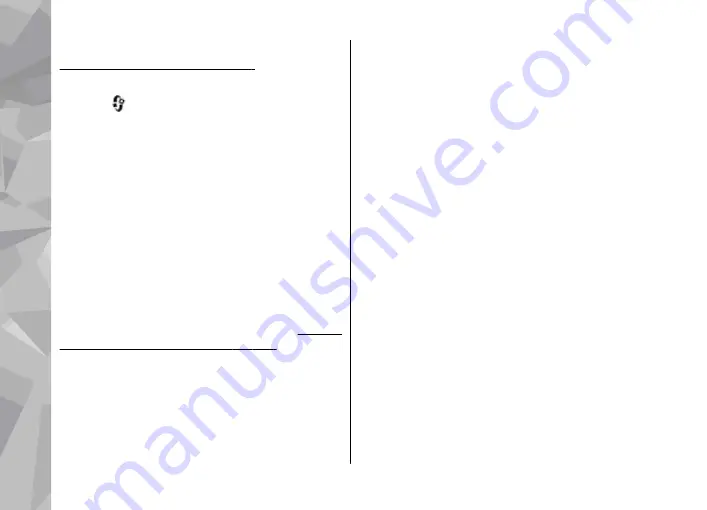
network. Home network must be configured first.
See "About home network", p. 110.
Play a song or a podcast remotely
1.
Press
, and select
Music
>
Music player
.
2.
Select categories to navigate to the song or
podcast episode you want to hear. Slide your
finger around the rim of the scroll key to browse
the lists.
3.
Select the desired song or podcast and
Options
>
Play
>
Via home network
.
4.
Select the device in which the file is played.
Copy songs or podcasts wirelessly
To copy or transfer media files from your device to
another compatible device in a home network,
select a file and
Options
>
Copy to home
network
. Content sharing does not have to be
switched on in the home network settings.
sharing on and define content", p. 112.
Transfer music to your device
You can transfer music from a compatible PC or
other compatible devices using a compatible USB
data cable or Bluetooth connectivity.
PC requirements for music transfer:
●
Microsoft Windows XP operating system (or
later)
●
A compatible version of the Windows Media
Player application. You can get more detailed
information about Windows Media Player
compatibility from your device's product pages
on the Nokia website.
●
Nokia Nseries PC Suite 2.1 or later
Windows Media Player 10 may cause playback
delays to WMDRM technology protected files after
they have been transferred to your device. Check
Microsoft support website for a hotfix to Windows
Media Player 10 or get a newer compatible version
of Windows Media Player.
Transfer music from PC
You can use the following methods to transfer
music:
●
To view your device on a PC as a mass memory
device where you can transfer any data files,
make the connection with a compatible USB data
cable or Bluetooth connectivity. If you are using
a USB cable, select
Mass storage
as the
connection mode. A compatible memory card
must be inserted in the device.
Music folder
74
Music fol
der
















































