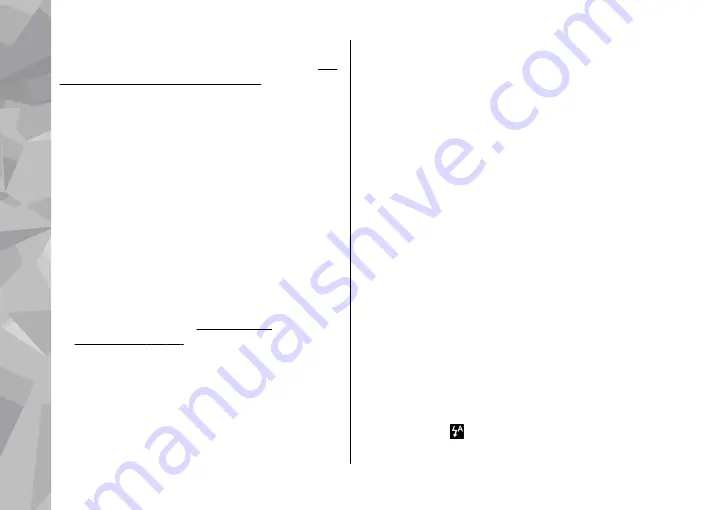
until you change them again. To adjust the setup
settings, use the options in the active toolbar.
"Colour and lighting settings", p. 96.
To change
the main settings, in the image or video mode,
select
Options
>
Settings
.
Still image camera settings
To change the main settings, in the image mode,
select
Options
>
Settings
and from the following:
●
Image quality
— Set the resolution (main
camera only). The better the image quality, the
more memory the image consumes.
●
Add to album
— Save the image to an album in
Photos.
●
Record location
— To add GPS location
coordinates to each image file, select
Yes
.
Receiving a GPS signal may take time or the signal
may not be available.
●
Show captured image
— Select whether to
view the captured image after it is taken or to
continue image capturing immediately.
●
Default image name
— Define the default
name for the captured images.
●
Extended digital zoom
— The setting is only
available in the main camera.
On (continuous)
allows the zoom increments to be smooth and
continuous between digital and extended digital
zoom,
On (paused)
allows the zoom increments
to pause at the digital and extended digital step
point, and
Off
allows a limited amount of zoom
while retaining the image resolution. Use the
extended zoom only when getting closer to the
subject is more important than the final image
quality. The overall quality of a digitally zoomed
image is always lower than that of an unzoomed
image.
●
Capture tone
— Set the tone that sounds when
you capture an image.
●
Memory in use
— Select where to store your
images.
●
Rotate image
— Select whether you want
images that are captured when the device is held
upright to be rotated when you open them in
Gallery.
●
Restore camera settings
— Restore the camera
settings to default values.
Colour and lighting settings
In the active toolbar, select from the following:
●
Flash mode
( ) (image only) — Select the
desired flash mode.
Camera
96
Ca
mera
















































