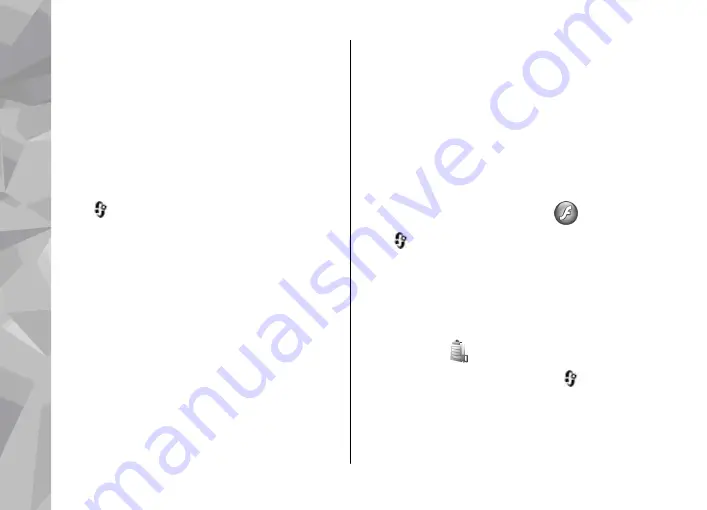
To stream content over the air (network service), in
RealPlayer or Photos, select a streaming link saved
in the
Streaming links
folder. You can also receive
a streaming link in a text message or multimedia
message, or open a link on a web page. Before live
content begins streaming, your device connects to
the site and starts loading the content. The content
is not saved in your device.
RealPlayer settings
Press
, and select
Applications
>
Media
>
RealPlayer
.
You may receive RealPlayer settings in a special
message from the service provider. For more
information, contact your service provider.
Select
Options
>
Settings
and from the following:
●
Video
— Select whether video clips are played
in full screen or in the normal view, and whether
the clips are automatically repeated after they
finish playing.
●
Streaming
— Select whether to use a proxy
server, change the default access point, and set
the port range used when connecting. Contact
your service provider for the correct settings.
Advanced settings
To edit the advanced settings, in the settings view,
select
Streaming
>
Network
>
Options
>
Advanced settings
.
To select the bandwidth used for a network, select
the network setting and the desired value.
To edit the bandwidth yourself, select
User
defined
.
Adobe Flash Player
Press
, and select
Applications
>
Media
>
Flash Player
.
Use Adobe Flash Player to view, play, and interact
with compatible flash files made for mobile devices.
To open a flash file, select it, and
Open
.
Licences
To view digital rights licences, press
, and select
Applications
>
Media
>
Licences
.
Digital rights management
Content owners may use different types of digital
rights management (DRM) technologies to protect
Media folder
158
Media fol
der
















































