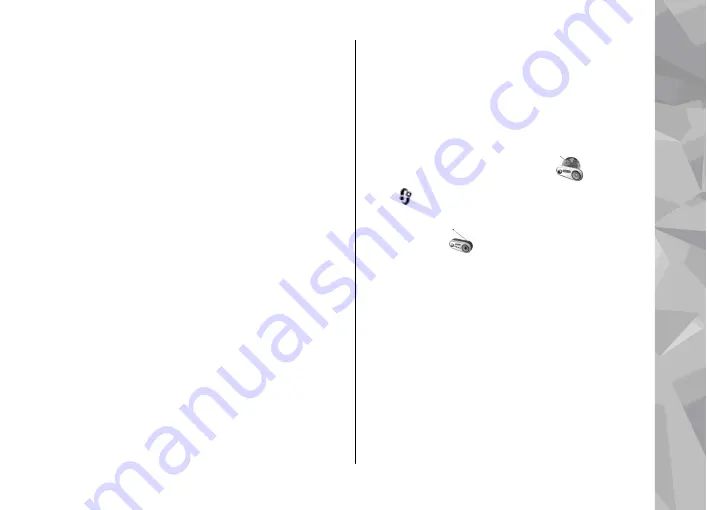
When the podcast is fully downloaded, to play the
full episode, select it and
Play
.
To update the selected podcast or marked podcasts,
for a new episode, select
Options
>
Update
.
To stop the updating, select
Options
>
Stop
update
.
To add a new podcast by entering the URL of the
podcast, select
Options
>
New podcast
. If you do
not have an access point defined or if during packet
data connection you are asked to enter a user name
and password, contact your service provider.
To edit the URL of the selected podcast, select
Options
>
Edit
.
To delete a downloaded podcast or marked
podcasts from your device, select
Options
>
Delete
.
To send the selected podcast or marked podcasts to
another compatible device as .opml files as a
multimedia message or by Bluetooth connectivity,
select
Options
>
Send
.
To update, delete, and send a group of selected
podcasts at once, select
Options
>
Mark/
Unmark
, mark the desired podcasts, and select
Options
to choose the desired action.
To open the website of the podcast (network
service), select
Options
>
Open web page
.
Some podcasts provide the opportunity to interact
with the creators by commenting and voting. To
connect to the internet to do this, select
Options
>
View comments
.
Radio applications
Press
, select
Music
>
Radio
, and
Visual
Radio
or
Internet radio
.
FM radio
You can use the radio as a traditional FM radio and
automatically tune into and save stations. If you
tune into stations that offer the Visual Radio service
(network service), you will see information related
to the radio programme on the display.
The radio supports Radio Data System (RDS)
functionality. Radio stations supporting RDS may
display information, such as the name of the
station. If activated in the settings, RDS also
attempts to scan for an alternative frequency for the
currently playing station, if the reception is weak.
Music folder
81
Music fol
der






























