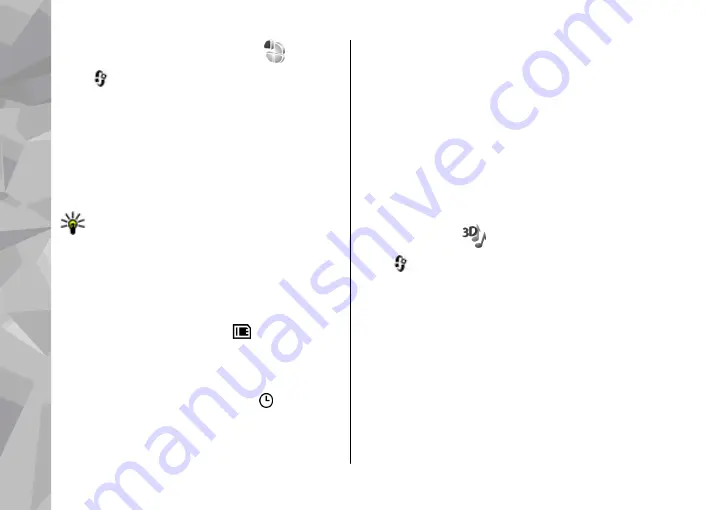
Set tones in Profiles
Press
, and select
Tools
>
Profiles
.
You can use profiles to set and customise the
ringing tones, message alert tones, and other tones
for different events, environments, or caller groups.
To change the profile, select a profile, and
Options
>
Activate
, or press the power key in the
standby mode. Scroll to the profile you want to
activate, and select
OK
.
Tip:
To switch between the general and silent
profiles in the standby mode, press and hold
#
.
To modify a profile, scroll to the profile, and select
Options
>
Personalise
. Scroll to the setting you
want to change, and press the scroll key to open the
choices. Tones stored on a compatible memory card
(if inserted) are indicated with .
If you want to set a profile to be active a certain
time, select
Options
>
Timed
. When the set time
expires, the profile changes back to the previously
active one. When a profile is timed, is displayed
in the standby mode. The Offline profile cannot be
timed.
In the tones list, select
Download sounds
(network
service) to open a list of bookmarks. You can select
a bookmark and open a connection to a web page
to download more tones.
If you want the caller’s name to be spoken when
your device rings, select
Options
>
Personalise
>
Say caller's name
>
On
. The caller’s name must
be found in Contacts.
To create a new profile, select
Options
>
Create
new
.
3-D tones
Press
, select
Tools
>
Utilities
>
3-D tones
.
With 3-D tones, you can enable three-dimensional
sound effects for ringing tones. Not all ringing tones
support 3-D effects.
To enable the 3-D effects, select
3-D ringing tone
effects
>
On
. To change the ringing tone, select
Ringing tone
and the desired ringing tone.
To change the 3-D effect that is applied to the
ringing tone, select
Sound trajectory
and the
desired effect.
To modify the effect, select from the following
settings:
Personalise your device
54
Persona
lise
your de
vice
















































