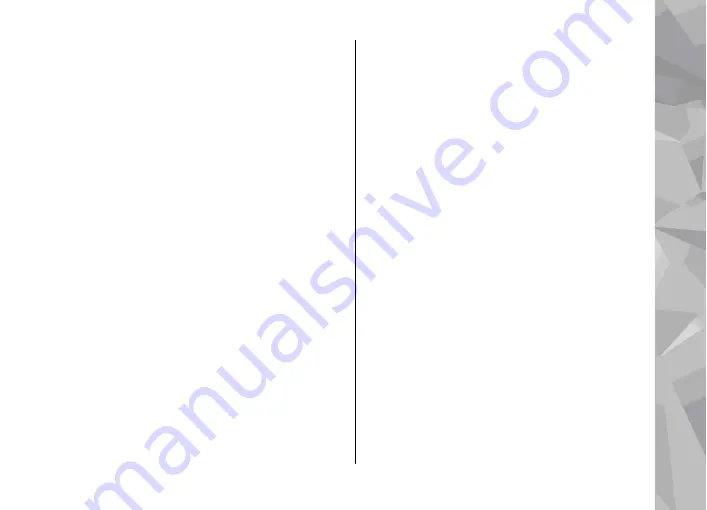
Some video clips can be streamed over the air, but
others must be first downloaded to your device. To
download a video clip, select
Options
>
Download
. Downloads continue in the background
if you exit the application. The downloaded video
clips are saved in
My videos
. To stream a video clip
or view a downloaded one, select
Options
>
Play
. When the video clip is playing, to control the
video player, use the scroll key and the selection
keys. To adjust the volume, press the volume key.
Schedule downloads
Setting the application to download video clips
automatically may involve the transmission of large
amounts of data through your service provider's
network. Contact your service provider for
information about data transmission charges. To
schedule an automatic download for video clips in
a service, select a category and
Options
>
Schedule downloads
. Video centre automatically
downloads new video clips daily at the time you
define.
To cancel scheduled downloads for a category,
select
Manual download
as the download method.
Video feeds
The content of the installed video services is
distributed using RSS feeds. You can view and
manage your feeds in
Video feeds
.
To check your current feed subscriptions, select
Options
>
Feed subscriptions
.
To refresh the content of all feeds, select
Options
>
Refresh feeds
.
To subscribe to new feeds, select
Options
>
Add
feed
. Select
Via Video directory
to select a feed
from the services in the video directory, or
Add
manually
to add a video feed address.
To view the videos available in a feed, scroll to it,
and press the scroll key.
To view information about a video, select
Options
>
Feed details
.
To update the contents of the current feed, select
Options
>
Refresh list
.
To manage your account options for a given feed, if
available, select
Options
>
Manage account
.
To remove a feed from your subscriptions, select
Options
>
Remove feed
. You may not be able to
remove some preinstalled feeds.
Nokia Video Centre
117
Nokia Video Centre






























