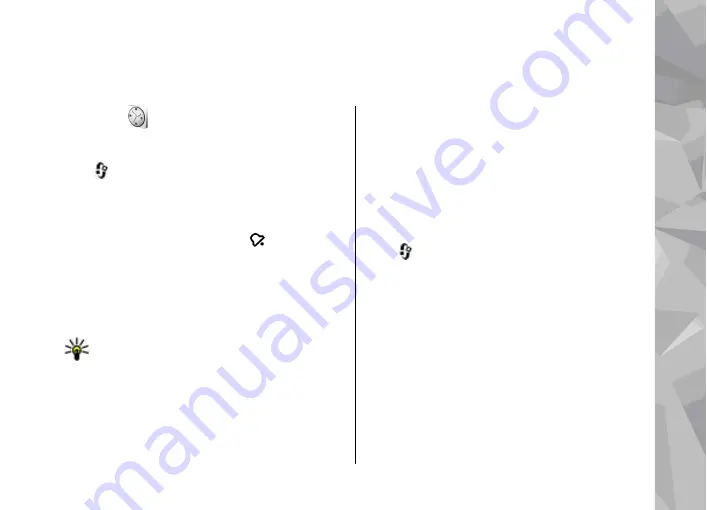
Time management
Clock
Alarm clock
Press
, and select
Applications
>
Clock
.
To view your active and inactive alarms, scroll right
to the alarm tab. To set a new alarm, select
Options
>
New alarm
. Define the repetition, if
needed. When an alarm is active, is shown.
To turn off the sounding alarm, select
Stop
. To stop
the alarm for a certain time period, select
Snooze
.
If your device is switched off when an alarm is due,
your device switches itself on and starts sounding
the alarm tone.
Tip:
To define the time period after which the
alarm sounds again when you set it to snooze,
select
Options
>
Settings
>
Alarm snooze
time
.
To cancel an alarm, select
Options
>
Remove
alarm
.
To change the time, date, and clock type settings,
select
Options
>
Settings
.
To automatically update the time, date, and time
zone information to your device (network service),
in the settings, select
Automatic time update
>
On
.
World clock
Press
, and select
Applications
>
Clock
.
To view the time in different locations, scroll right
to the world clock tab. To add locations to the list,
select
Options
>
Add location
. You can add a
maximum of 15 locations to the list.
To set your current location, scroll to a location, and
select
Options
>
Set as current location
. The
location is displayed in the clock main view, and the
time in your device is changed according to the
selected location. Ensure that the time is correct and
matches your time zone.
161
Ti
me ma
na
ge
me
nt
















































