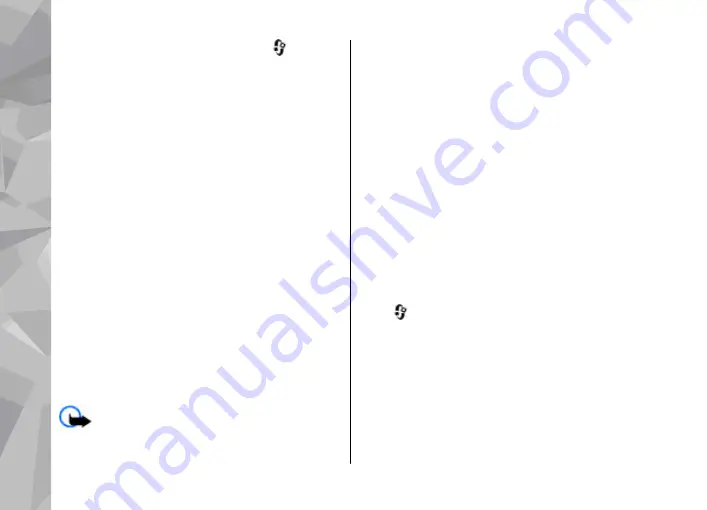
1.
To locate an installation file, press
, and
select
Applications
>
App. mgr.
. Alternatively,
search installation files using File manager, or
open a message in
Messaging
>
Inbox
that
contains an installation file.
2.
In Application manager, select
Options
>
Install
. In other applications, scroll to the
installation file, and select it to start the
installation.
During installation, the device shows
information about the progress of the
installation. If you install an application without
a digital signature or certification, the device
displays a warning. Continue installation only if
you are sure of the origin and contents of the
application.
To start an installed application, locate it in the
menu, and select it. If the application does not have
a default folder defined, it is installed in the
Applications
folder in the main menu.
To see which software packages are installed or
removed and when, select
Options
>
View log
.
Important:
Your device can only support one
antivirus application. Having more than one
application with antivirus functionality could affect
performance and operation or cause the device to
stop functioning.
After you install applications to a compatible
memory card, installation files (.sis, .sisx) remain in
the device memory. The files may use large amounts
of memory and prevent you from storing other files.
To maintain sufficient memory, use Nokia Nseries
PC Suite to back up installation files to a compatible
PC, then use the file manager to remove the
installation files from the device memory. If the .sis
file is a message attachment, delete the message
from the Messaging inbox.
Remove applications and
software
Press
, and select
Applications
>
App. mgr.
.
Scroll to a software package, and select
Options
>
Remove
. Select
Yes
to confirm.
If you remove software, you can only reinstall it if
you have the original software package or a full
backup of the removed software package. If you
remove a software package, you may no longer be
able to open documents created with that software.
Applications folder
170
Appl
icati
ons
fol
der
















































