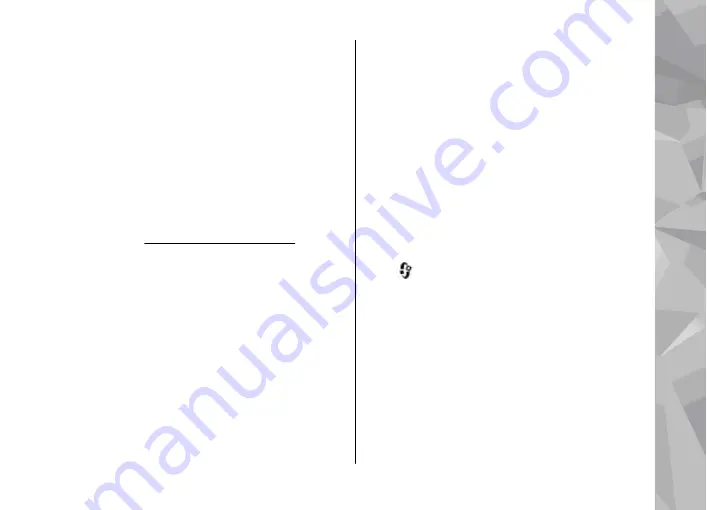
To edit the settings for the e-mail you receive, select
Incoming e-mail
, and from the following:
●
User name
— Enter your user name given to you
by your service provider.
●
Password
— Enter your password. If you leave
this field blank, you are prompted for the
password when you try to connect to your
remote mailbox.
●
Incoming mail server
— Enter the IP address
or host name of the mail server that receives your
e-mail.
●
Access point in use
— Select an internet access
●
Mailbox name
— Enter a name for the mailbox.
●
Mailbox type
— Defines the e-mail protocol that
your remote mailbox service provider
recommends. The options are
POP3
and
IMAP4
.
This setting cannot be changed.
●
Security
— Select the security option used to
secure the connection to the remote mailbox.
●
Port
— Define a port for the connection.
●
APOP secure login
(for POP3 only) — Use with
the POP3 protocol to encrypt the sending of
passwords to the remote e-mail server while
connecting to the mailbox.
To edit the settings for the e-mail you send, select
Outgoing e-mail
and from the following:
●
My e-mail address
— Enter the e-mail address
given to you by your service provider.
●
Outgoing mail server
— Enter the IP address or
host name of the mail server that sends your e-
mail. You may only be able to use the outgoing
server of your service provider. Contact your
service provider for more information.
The settings for
User name
,
Password
,
Access
point in use
,
Security
, and
Port
are similar to the
ones in
Incoming e-mail
.
User settings
Press
, and select
Messaging
>
Options
>
Settings
>
>
Mailboxes
, a mailbox, and
User settings
.
Select from the following:
●
My name
— Enter your own name. Your name
replaces your e-mail address in the recipient’s
device when the recipient’s device supports this
function.
●
Send message
— Define how e-mail is sent from
your device. Select
Immediately
for the device
to connect to the mailbox when you select
Send
message
. If you select
During next conn.
, e-
Messaging
137
Messaging






























