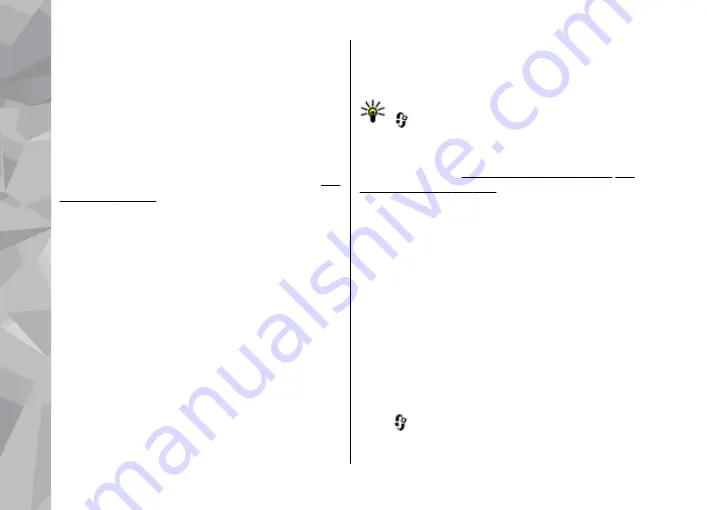
message or a link. For availability and subscription,
contact your service provider.
Message reader
With Message reader you can listen to text,
multimedia, and audio messages and e-mail.
To change the message reading settings in the
Speech application, select
Options
>
Speech
To listen to new messages or e-mail, in the standby
mode, press and hold the left selection key until
Message reader starts.
To listen to messages from your Inbox or e-mail
from your Mailbox, select a message and
Options
>
Listen
. To stop the reading, press the end key.
To pause and continue the reading, press the scroll
key. To skip to the next message, scroll right. To
replay the current message or e-mail, scroll left. To
skip to the previous message, scroll left in the
beginning of the message. To adjust the volume,
scroll up or down.
To view the current message or e-mail in text
format without the sound, select
Options
>
View
.
Mailbox
Define the e-mail settings
Tip:
To define your mailbox settings, press
, and select
Messaging
>
Mailboxes
.
To use e-mail, you must have a valid internet access
point (IAP) in the device and define your e-mail
settings correctly.
You must have a separate e-mail account. Follow
the instructions given by your remote mailbox and
internet service provider (ISP).
If you select
New mailbox
in the Messaging main
view and have not set up your e-mail account, you
are prompted to do so. To start creating the e-mail
settings with the mailbox guide, select
Start
.
When you create a new mailbox, the name you give
to the mailbox replaces
New mailbox
in the
Messaging main view. You can have up to six
mailboxes.
Open the mailbox
Press
, and select
Messaging
and a mailbox.
Messaging
132
Messaging






























