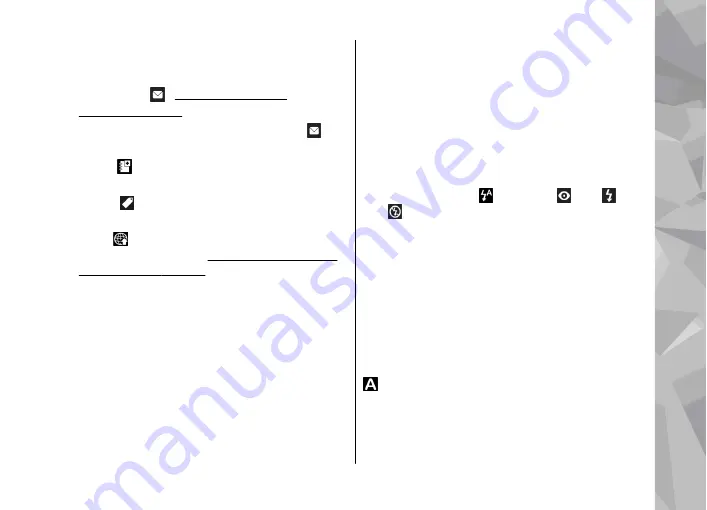
●
To send the image using a multimedia message,
e-mail, or other connection methods, such as
Bluetooth connectivity, press the call key, or
select
Send
( ).
If you are in a call, select
Send to caller
( ).
●
To add the image to an album, select
Add to
album
●
To view information about the image, select
Details
●
To send the image to a compatible online album,
select (available only if you have set up an
account for an album).
To zoom in an image after taking it, select
Options
>
Go to Photos
to open the image, and
use the zoom key on the side of your device.
To use the image as wallpaper in the active standby
mode, select
Options
>
Set as wallpaper
.
To set the image as a call image for a contact, select
Options
>
Assign to contact
.
To return to the viewfinder to capture a new image,
press the capture key.
Flash
The flash is available only in the main camera.
Keep a safe distance when using the flash. Do not
use the flash on people or animals at close range.
Do not cover the flash while taking a picture.
The camera of your device has a dual LED flash for
low light conditions.
Select the desired flash mode from the active
toolbar:
Automatic
( ),
Red-eye
( ),
On
( ), and
Off
( ).
Scenes
Scenes are only available in the main camera.
A scene helps you to find the right colour and
lighting settings for the current environment. The
settings of each scene have been set according to a
certain style or environment.
The default scene in the image mode is
Auto
, and
in the video mode
Automatic
(both indicated with
).
To change the scene, in the active toolbar, select
Scene modes
and a scene.
Camera
91
Ca
mera






























