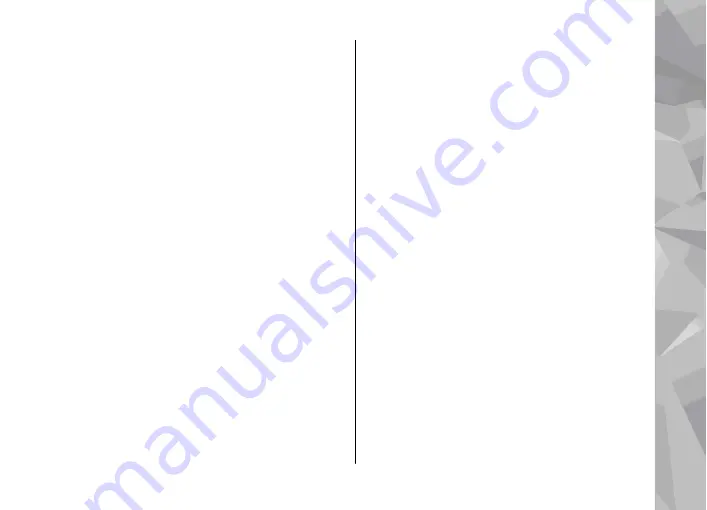
on the display, a new map is automatically
downloaded if you scroll to an area which is not
covered by maps already downloaded. These maps
are free of charge, but downloading may involve the
transmission of large amounts of data through your
service provider's network. For more information
on data transmission charges, contact your service
provider.
The maps are automatically saved on a compatible
memory card (if inserted and set as the default
maps storage).
To zoom in or out, press
*
or
#
. Use the scale bar to
estimate the distance between two points on the
map.
Adjust the map view
To define the metric system used in the maps, select
Options
>
Tools
>
Settings
>
Map
>
System
of measurement
>
Metric
or
Imperial
.
To define what kinds of points of interest are shown
on the map, select
Options
>
Tools
>
Settings
>
Map
>
Categories
and the desired categories.
To select whether you want to view maps in 2-D
mode, 3-D mode, as satellite image, or hybrid, select
Options
>
Map mode
>
Map
,
Map 3D
,
Satellite
, or
Hybrid
. Satellite images may not be
available for all geographic locations.
To define whether you want the map view to be a
day view or a night view, select
Options
>
Tools
>
Settings
>
Map
>
Colours
>
Day mode
or
Night
mode
.
To adjust other internet, navigation, routing, and
general map settings, select
Options
>
Tools
>
Settings
.
Download maps
When you browse a map on the display in Maps, a
new map is automatically downloaded if you scroll
to an area which is not covered by maps already
downloaded. You can view the amount of
transferred data from the data counter (kB) shown
on the display. The counter shows the amount of
network traffic when you browse maps, create
routes, or search for locations online. Downloading
maps data may involve the transmission of large
amounts of data through your service provider’s
network. Contact your service provider for
information about data transmission charges.
To prevent the device from automatically
downloading maps through the internet, for
Maps
65
Maps






























