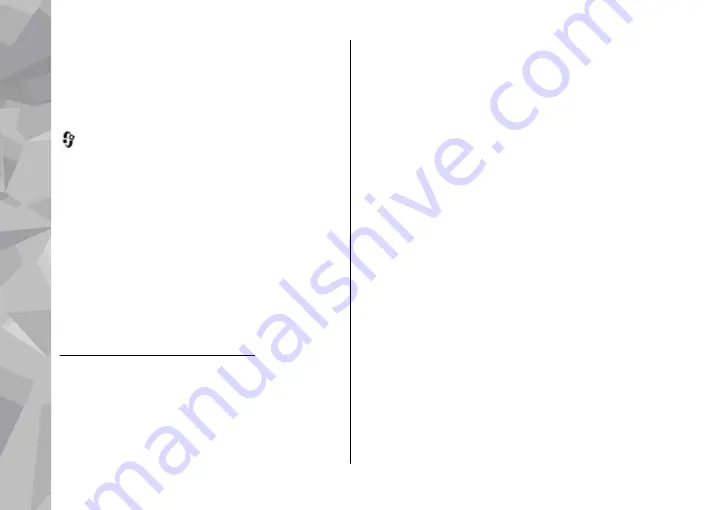
My videos
My videos is a storage place for all videos in the
Video centre application. You can list downloaded
videos and video clips recorded with the device
camera in separate views. To open My videos, press
, and select
Video centre
>
My videos
.
To open folders and view video clips, use the scroll
key. To control the video player when the video clip
is playing, use the scroll key and the selection keys.
To adjust the volume, press the volume key.
To turn sound on or off, select
Options
>
Mute
or
Unmute
.
To view file details, select
Options
>
Video
details
.
To play a downloaded video clip in the home
network, select
Options
>
Show via home
network
. Home network must be configured first.
See "About home network", p. 110.
To move video clips to other folders in your device,
select
Options
>
Move to folder
.
To create a new folder, select
New folder
.
To move video clips to a compatible memory card,
select
Options
>
Move to memory card
.
Transfer videos from your PC
Transfer your own video clips to Video centre from
compatible devices using a compatible USB data
cable. Video centre will display only the video clips
which are in a format supported by your device.
1.
To view your device on a PC as a mass memory
device where you can transfer any data files,
make the connection with a USB data cable.
2.
Select
Mass storage
as the connection mode. A
compatible memory card needs to be inserted in
the device.
3.
Select the video clips you want to copy from your
PC.
4.
Transfer the video clips to
E:\My Videos
in the
memory card.
The transferred video clips appear in the
My
videos
folder in Video centre. Video files in other
folders of your device are not displayed.
Video centre settings
In the Video centre main view, select
Options
>
Settings
and from the following:
Nokia Video Centre
118
Nokia Video Centre
















































