Reviews:
No comments
Related manuals for XP5520 Bolt

Yealink SIP-T46G
Brand: Yealink Pages: 6

CP920
Brand: Yealink Pages: 176

Multicom
Brand: Albrecht Pages: 52

MediTel T5
Brand: Bewatec Pages: 24

Tinitell
Brand: Tinitell Pages: 16

M bot 52
Brand: LOGICOM Pages: 13

ZT6588
Brand: ZTC Pages: 169

Flash Mini 4031D
Brand: OneTouch Pages: 21

Mitel 5340
Brand: fine line Pages: 6

FIP12WP
Brand: Flyingvoice Pages: 51

president G7
Brand: G'Five Pages: 6

HPC401Plus
Brand: HART Pages: 22

U12+
Brand: HTC Pages: 4

Gigaset C675
Brand: Siemens Pages: 29

Memory Stick Camera Application Version 1.0
Brand: Sony Pages: 16
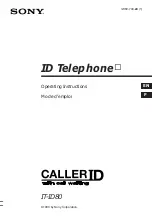
IT-ID80
Brand: Sony Pages: 56

Z933
Brand: Zte Pages: 34

Z971
Brand: Zte Pages: 157

















