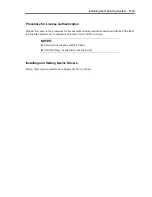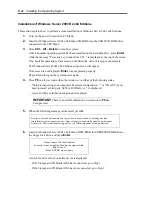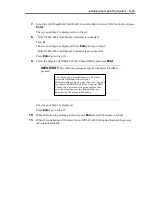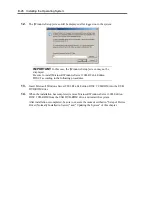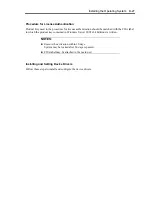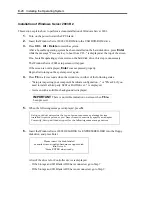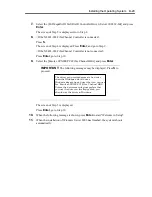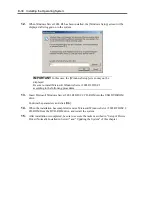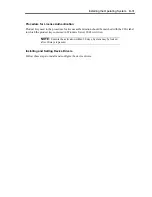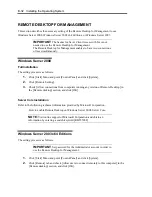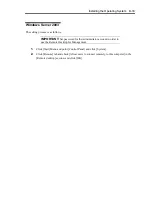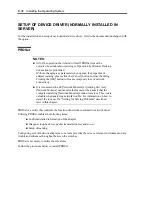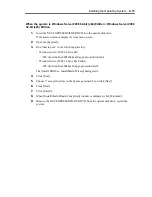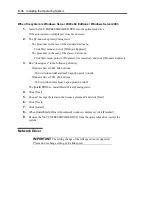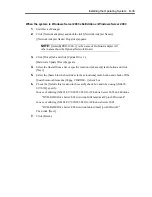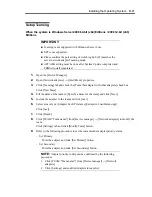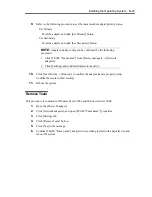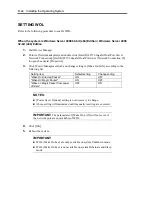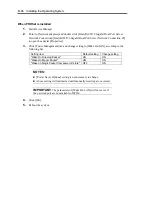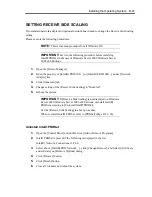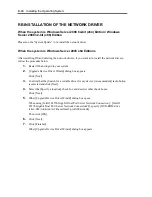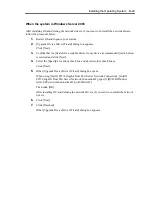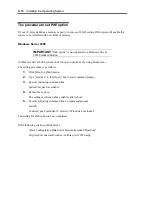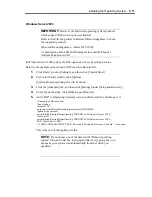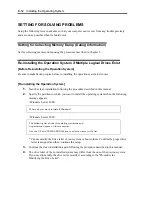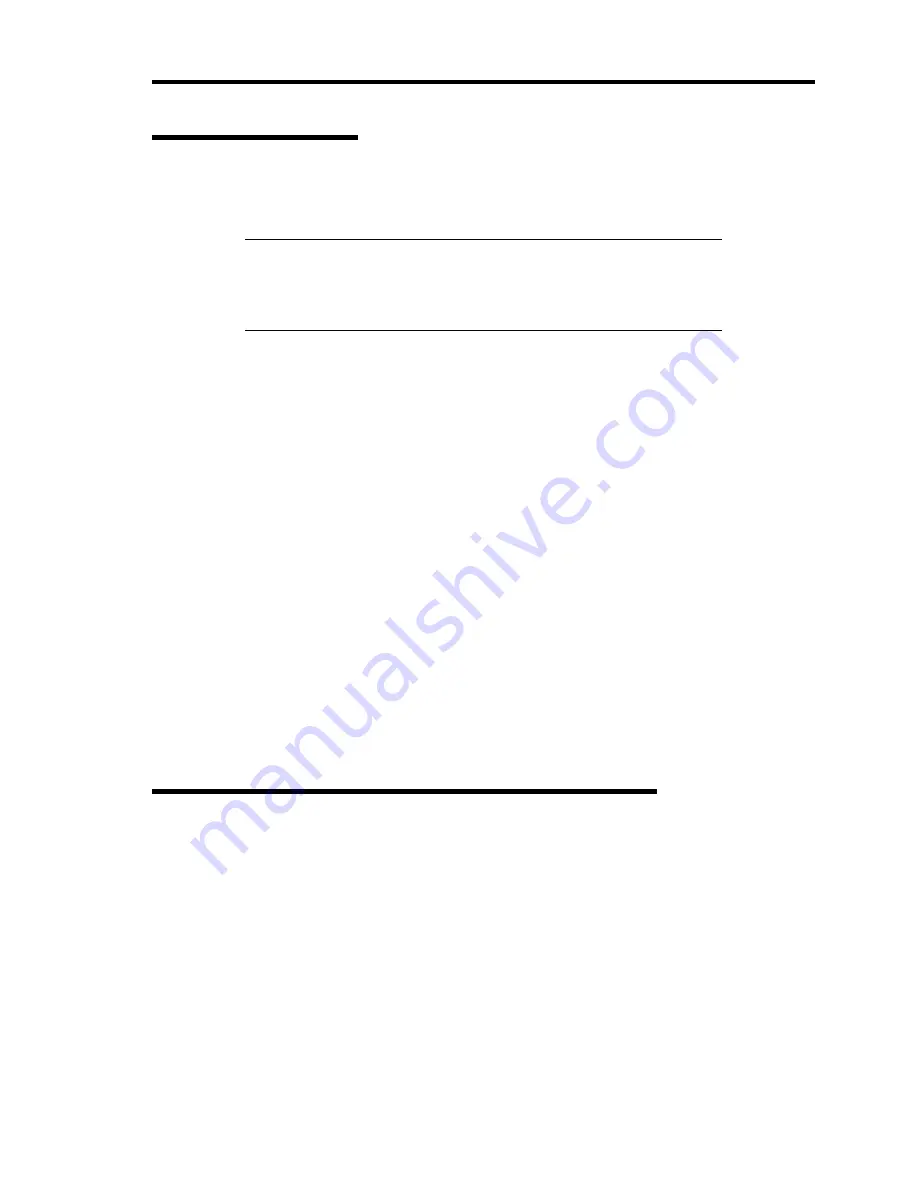
Installing the Operating System B-37
Graphics Accelerator
Standard graphics accelerator drivers that are mounted will be installed automatically. The
following is the procedure when it is necessary to install manually.
NOTE:
<Windows Server 2008>
The graphics accelerator driver is supported only on a server running a
full installation. Use VGA on a server running a Server Core
installation.
1.
Insert the NEC EXPRESSBUILDER DVD into the DVD-ROM drive.
2.
Click Start menu, point to [Programs], [Accessories] and click [Windows Explorer].
3.
Run "install.bat" in the following directory.
Windows Server 2008 64-bit (x64) Edition:
<DVD-ROM drive Letter>:\003\win\winnt\ws2008x64\video\install.bat
Windows Server 2008 32-bit (x86) Edition:
<DVD-ROM drive Letter>:\003\win\winnt\ws2008\video\install.bat
Windows Server 2003 x64 Editions:
<DVD-ROM drive Letter>:\003\win\winnt\w2k3amd\video\install.bat
Windows Server 2003:
<DVD-ROM drive Letter>:\003\win\winnt\dotnet\video\install.bat
4.
Follow the message to continue the installation.
If the dialog message "Digital Signature could not been found." appears, select [Yes] to
continue.
5.
Remove the NEC EXPRESSBUILDER DVD from the DVD-ROM drive, follow the
direction on the screen and restart the system.
Installing Fibre Channel Controller Driver (N8403-018)
When the system is Windows Server 2008 64-bit (x64) Edition / Windows Server 2008
32-bit (x86) Edition
If you use the Fibre Channel Controller Driver (N8403-018), you do not need to install the driver
manually. It is automatically installed by Windows Plug-and-Play
When the system is Windows Server 2003 x64 Editions / Windows Server 2003
If you use Fibre Channel Controller (N8403-018), update your system with NEC
EXPRESSBUILDER DVD attached to your system.
The Fibre Channel Controller driver will be installed automatically.
Summary of Contents for N8400-086F
Page 14: ...viii This page is intentionally left blank...
Page 44: ...2 20 General Description This page is intentionally left blank...
Page 152: ...6 24 Installing and Using Utilities This page is intentionally left blank...
Page 158: ...7 6 Maintenance This page is intentionally left blank...
Page 218: ...A 2 Specifications This page is intentionally left blank...
Page 290: ...B 72 Installing the Operating System 4 Activate Windows The Windows activation is complete...