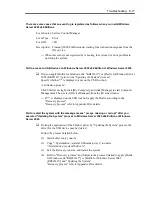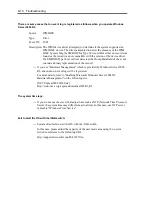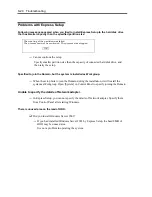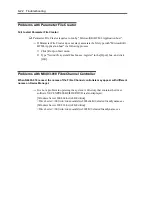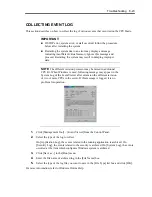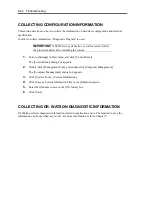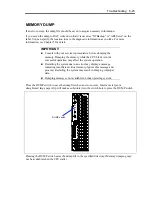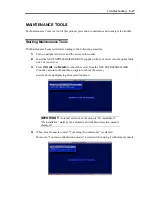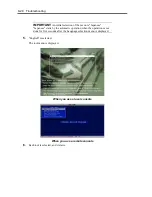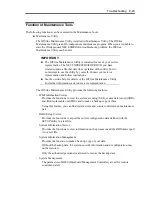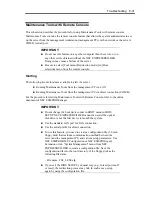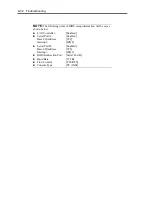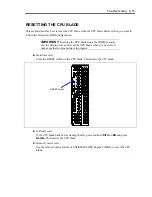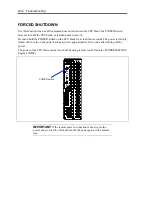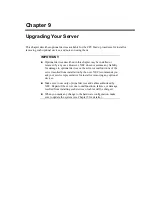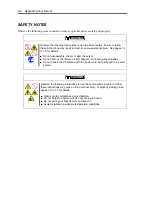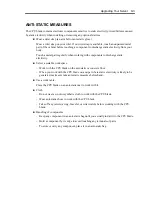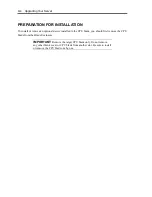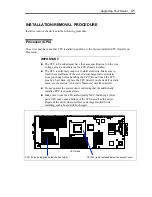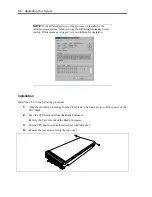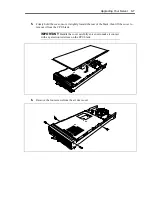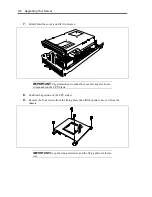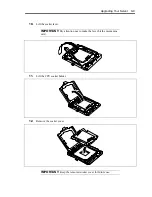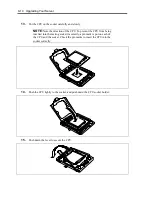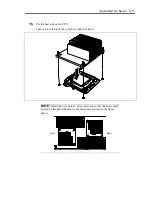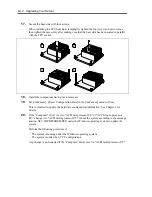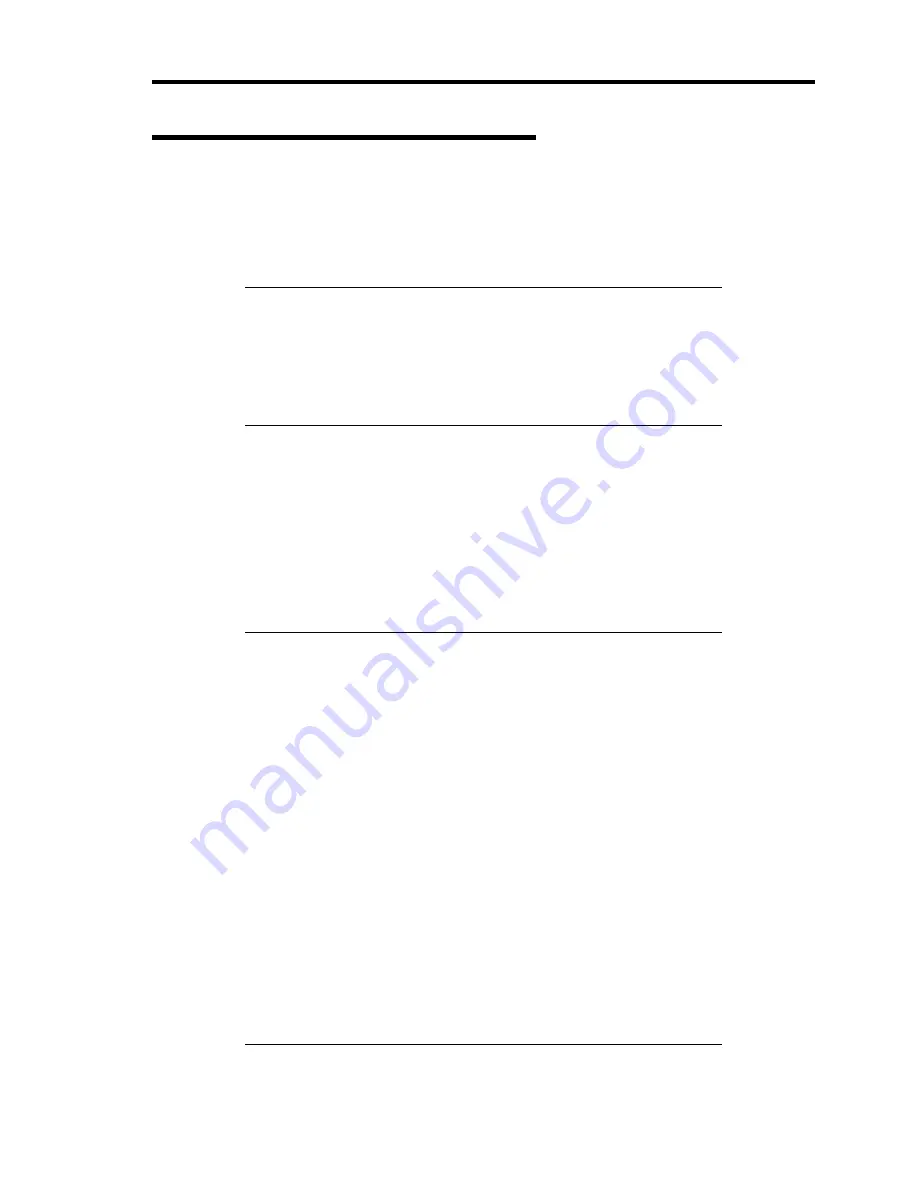
Troubleshooting 8-31
Maintenance Tools with Remote Console
This subsection describes the procedures for using Maintenance Tools with remote console.
Maintenance Tools contains the remote console feature that allows the system administrator to set
up the server from the management workstation (management PC) via the network or the server's
COM B (serial) port.
IMPORTANT:
Do not use this feature on any other computer than the server, or on
any other server obtained without the NEC EXPRESSBUILDER.
Doing so may cause a failure of the server.
Be sure to select [Tool menu (Redirection mode)] in [Boot
selection] menu from the remote console.
Starting
The following two methods are available to start the server.
Running Maintenance Tools from the management PC via LAN
Running Maintenance Tools from the management PC via direct connection (COM B)
For the procedure for starting Maintenance Tools with Remote Console, refer to the online
document of NEC ESMPRO Manager.
IMPORTANT:
Do not change the boot device order in BOOT menu in BIOS
SETUP. NEC EXPRESSBUILDER cannot be used if the optical
disk drive is not the first device to launch the system.
Use the standard LAN port for LAN connection.
Use the serial port B for direct connection.
To use this feature, you need to create a configuration file (3.5-inch
floppy disk) that includes communication method between the
server and the management PC, and various setup parameters. Use
NEC ESMPRO BMC Configuration or NEC ESMPRO Agent
Extension or run "System Management" menu from NEC
EXPRESSBUILDER to create a configuration file. Save the
configuration file into the root directory of the floppy disk as the
following file name.
– File name: CSL_LESS.cfg
If you exit the BIOS SETUP by unusual way (e.g., forced power-off
or reset), the redirection process may fail. In such a case, setup
again by using the configuration file.
Summary of Contents for N8400-086F
Page 14: ...viii This page is intentionally left blank...
Page 44: ...2 20 General Description This page is intentionally left blank...
Page 152: ...6 24 Installing and Using Utilities This page is intentionally left blank...
Page 158: ...7 6 Maintenance This page is intentionally left blank...
Page 218: ...A 2 Specifications This page is intentionally left blank...
Page 290: ...B 72 Installing the Operating System 4 Activate Windows The Windows activation is complete...