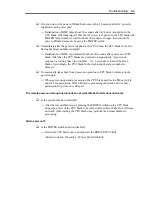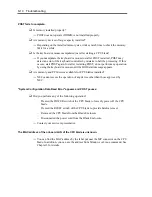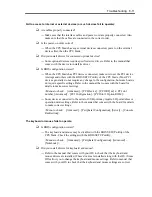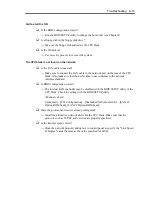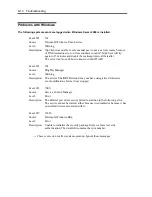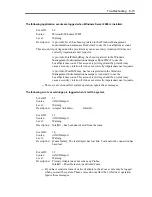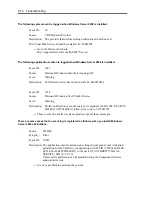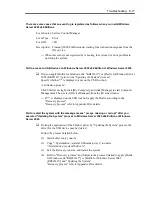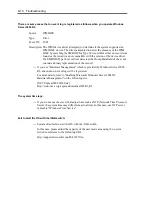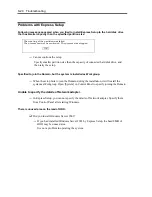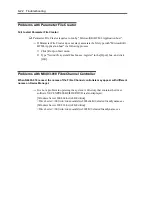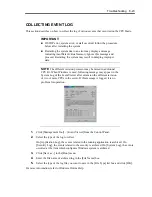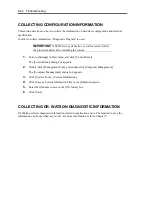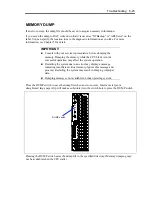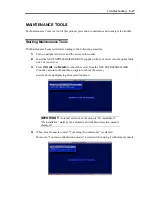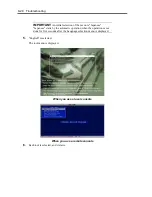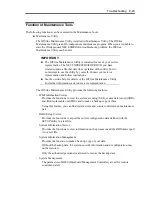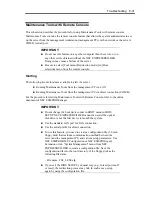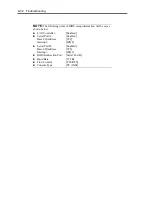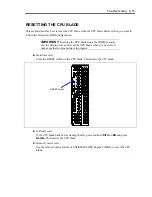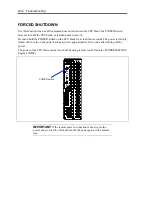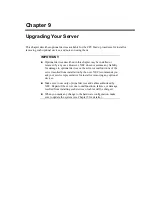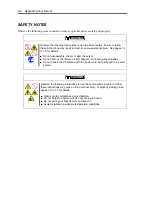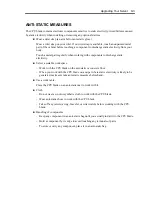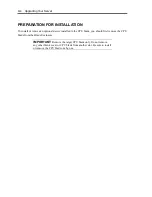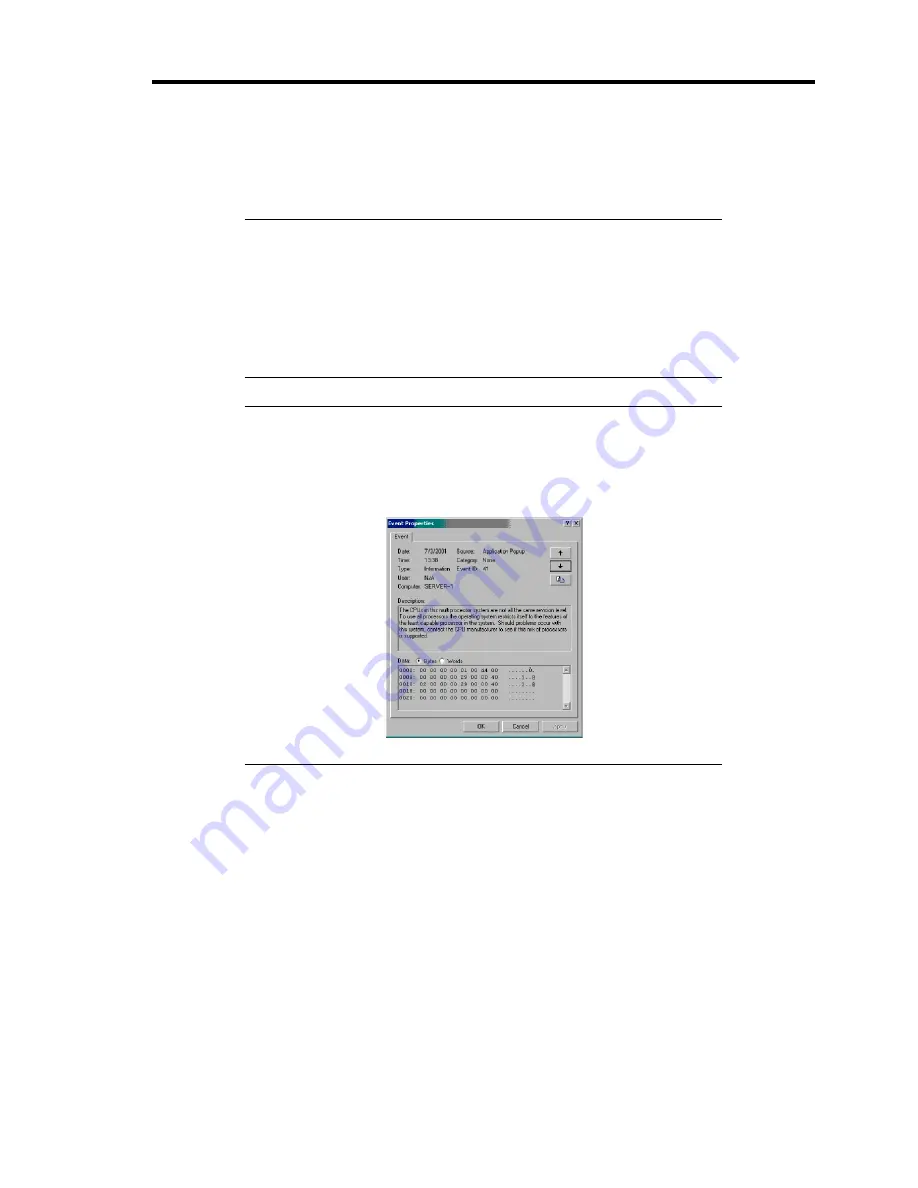
Troubleshooting 8-23
COLLECTING EVENT LOG
This section describes on how to collect the log of various events that occurred on the CPU blade.
IMPORTANT:
If STOP error, system error, or stall occurred, follow the procedure
below after restarting the system.
Restarting the system due to an error may display a message
indicating insufficient virtual memory. Ignore this message and
proceed. Restarting the system may result in dumping improper
data.
NOTE:
The different revision processor may be mixed in additional
CPU kit. When Windows is used, following message may appear in the
System Log of the Event Viewer after extension the different revision
of two or more CPUs in the server. If this message is logged, it is no
problem for operation.
1.
Click [Management Tool] – [Event Viewer] from the Control Panel.
2.
Select the type of the log to collect.
On [Application Log], the events related to the running application is archived. On
[Security Log], the events related to the security is archived. On [System Log], the events
occurred at the item which configures Windows system is archived.
3.
Click [Save as...] in the [Run] menu.
4.
Enter the file name of archived log in the [File Name] box.
5.
Select the type of the log file you want to save in the [File Type] list box and click [OK].
For more information, refer to Windows Online Help.
Summary of Contents for N8400-086F
Page 14: ...viii This page is intentionally left blank...
Page 44: ...2 20 General Description This page is intentionally left blank...
Page 152: ...6 24 Installing and Using Utilities This page is intentionally left blank...
Page 158: ...7 6 Maintenance This page is intentionally left blank...
Page 218: ...A 2 Specifications This page is intentionally left blank...
Page 290: ...B 72 Installing the Operating System 4 Activate Windows The Windows activation is complete...