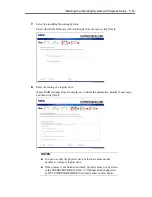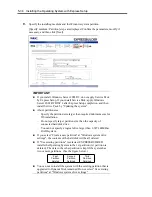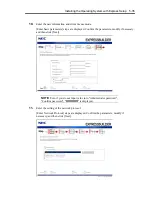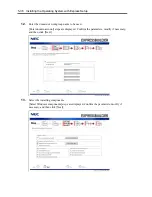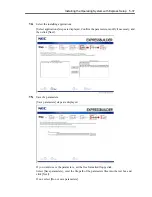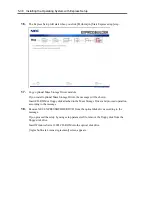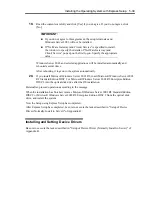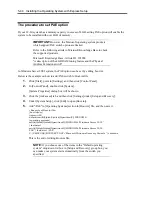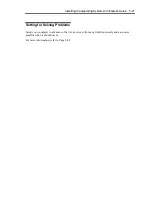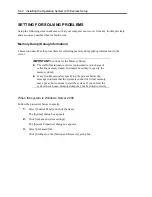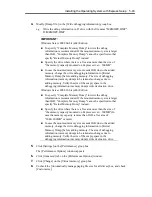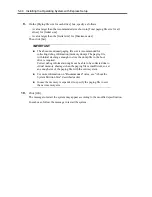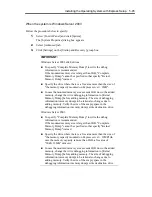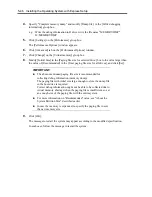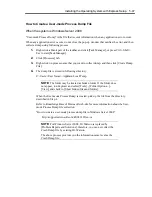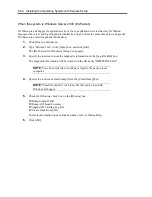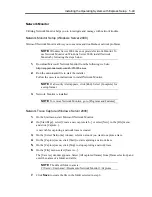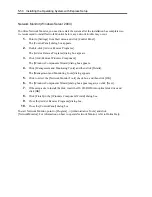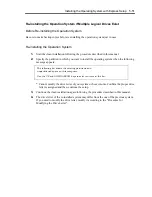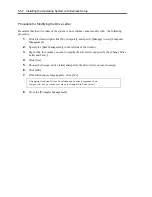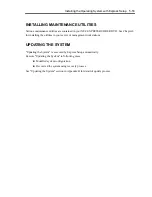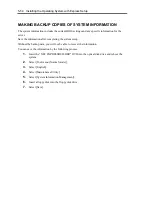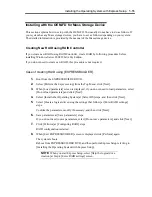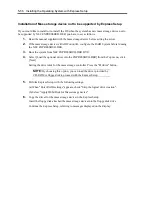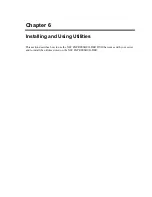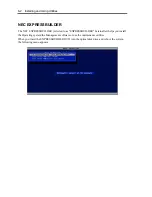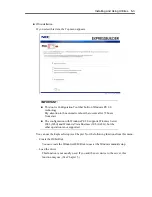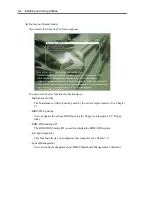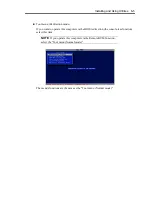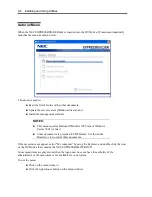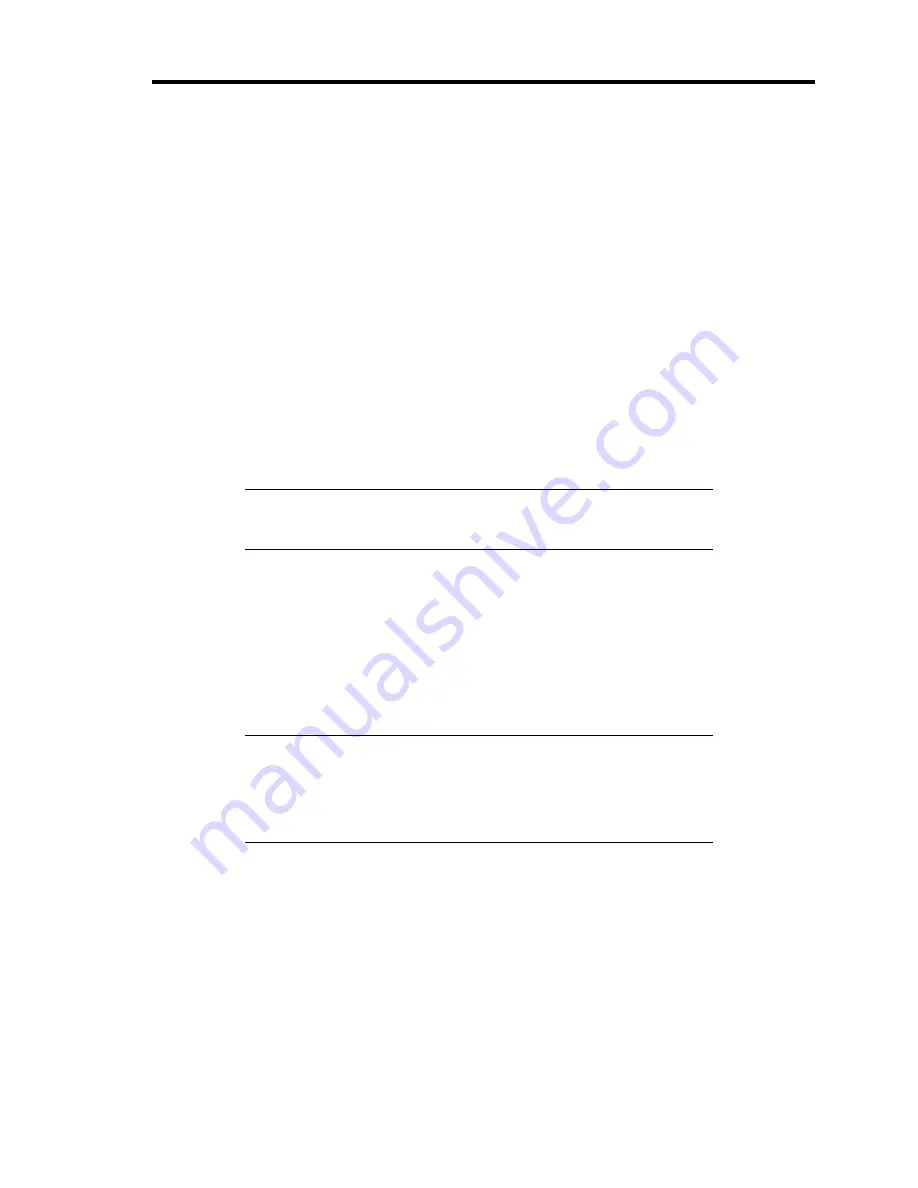
Installing the Operating System with Express Setup 5-47
How to Create a User-mode Process Dump File
When the system is Windows Server 2008
"User-mode Process Dump" is the file that records information when any application error occurs.
When any application error occurs, do not close the pop-up window that notifies the error, and then
collect a dump using following process.
1.
Right-click a blank part of the taskbar and click [Task Manager], or press Ctrl + Shift +
Esc to start [Task Manager].
2.
Click [Processes] tab.
3.
Right-click on process name that you want to collect dump, and then click [Create Dump
File].
4.
The dump file is stored in following directory.
C:\Users\<User Name>\AppData\Local\Temp
NOTE:
The folder may be treated as hidden folder. If the folder does
not appear, run Explorer and select [Tools] - [Folder Options...] -
[View], and check to [Show hidden files and folders].
When the User-mode Process Dump is created, pick up the file from the directory
described in Step 4.
Refer to Knowledge Base of Microsoft web-site for more information about the User-
mode Process Dump file collection.
"How to create a user-mode process dump file in Windows Server 2008"
http://support.microsoft.com/kb/949180/en-us
NOTE:
For Windows Server 2008, Dr. Watson is replaced by
[Problem Reports and Solutions], therefore, you can not collect the
Crash Dump file by existing Dr. Watson.
The above process provides you the information same level as the
Crash Dump file.
Summary of Contents for N8400-086F
Page 14: ...viii This page is intentionally left blank...
Page 44: ...2 20 General Description This page is intentionally left blank...
Page 152: ...6 24 Installing and Using Utilities This page is intentionally left blank...
Page 158: ...7 6 Maintenance This page is intentionally left blank...
Page 218: ...A 2 Specifications This page is intentionally left blank...
Page 290: ...B 72 Installing the Operating System 4 Activate Windows The Windows activation is complete...