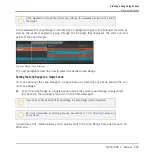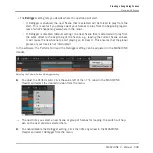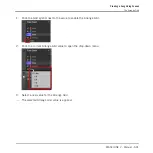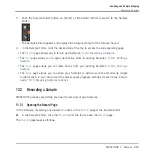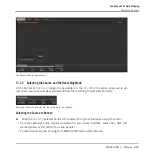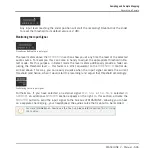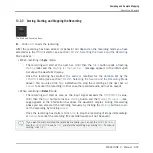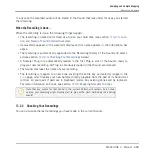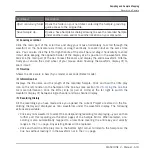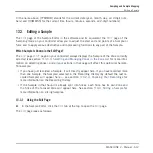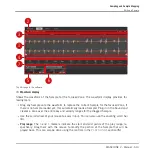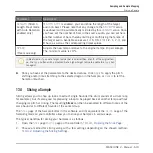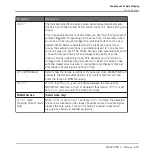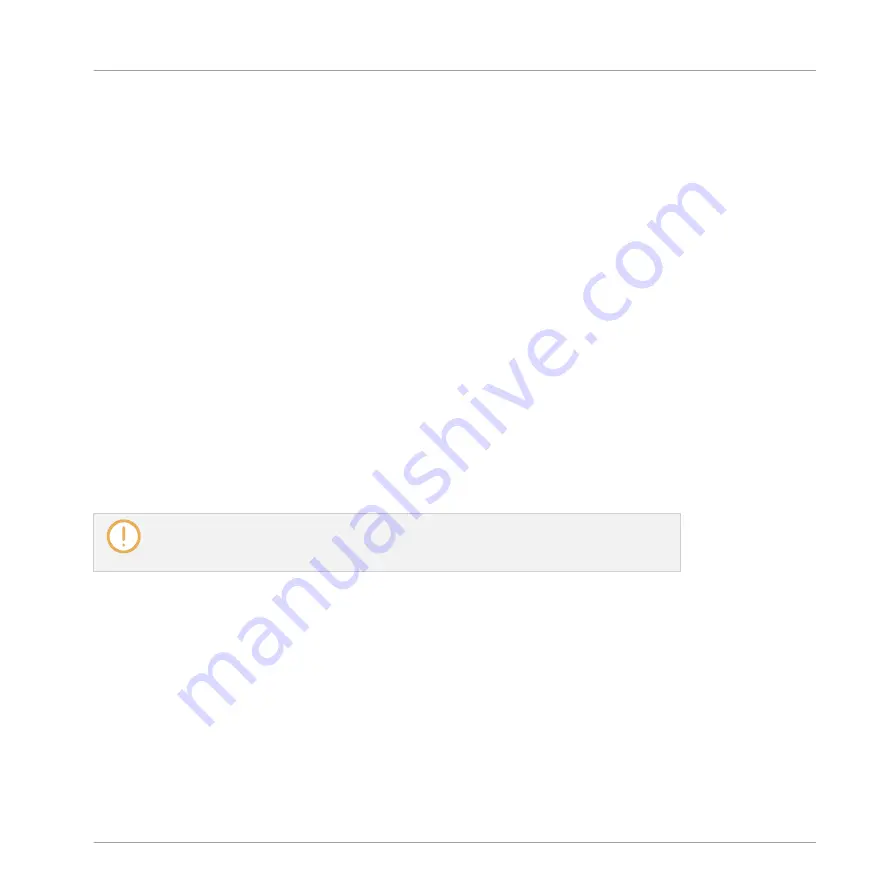
In any case the recorded audio will be stored in the Sound that was under focus as you started
the recording.
When the Recording is Done…
When the recording is done, the following things happen:
▪
The recording is named and stored as a file on your hard disk (see section
tion and Name of Your Recorded Samples
▪
Its waveform appears in the waveform display and its name appears in the information bar
above.
▪
The recording is automatically appended to the Recording History of the Sound and select-
ed (see section
13.2.4, Checking Your Recordings
below).
▪
A Sampler Plug-in is automatically loaded in the first Plug-in slot of the Sound, ready to
play your new recording. All Plug-ins previously loaded in that Sound are removed.
▪
The Sound slot takes the name of your recording.
▪
The recording is mapped to a new Zone covering the entire key and velocity ranges in the
Zone
page, which makes your new Sample directly playable from the pad of its Sound slot
(or from all your pads if pads are in Keyboard mode). Any existing Zones will be replaced.
For more information on Zones, see section
13.5, Mapping Samples to Zones
Note that any events for that Sound in the current Pattern will remain. As a conse-
quence, your recording might directly start to play at the pitch defined by the existing
events!
13.2.4 Checking Your Recordings
You can visualize the last recordings you have made in the current Sound:
Sampling and Sample Mapping
Recording a Sample
MASCHINE 2 - Manual - 608