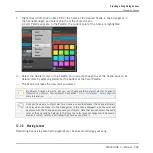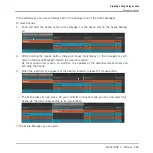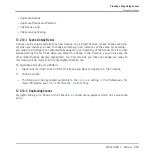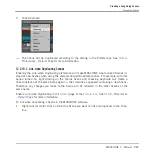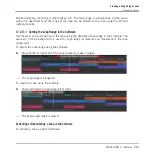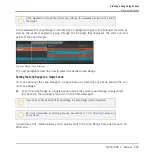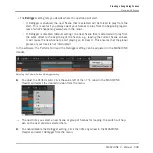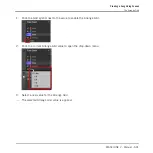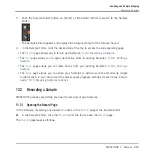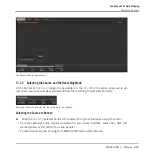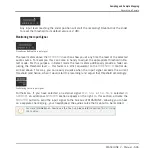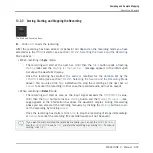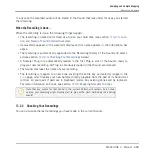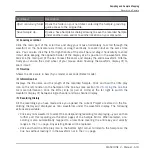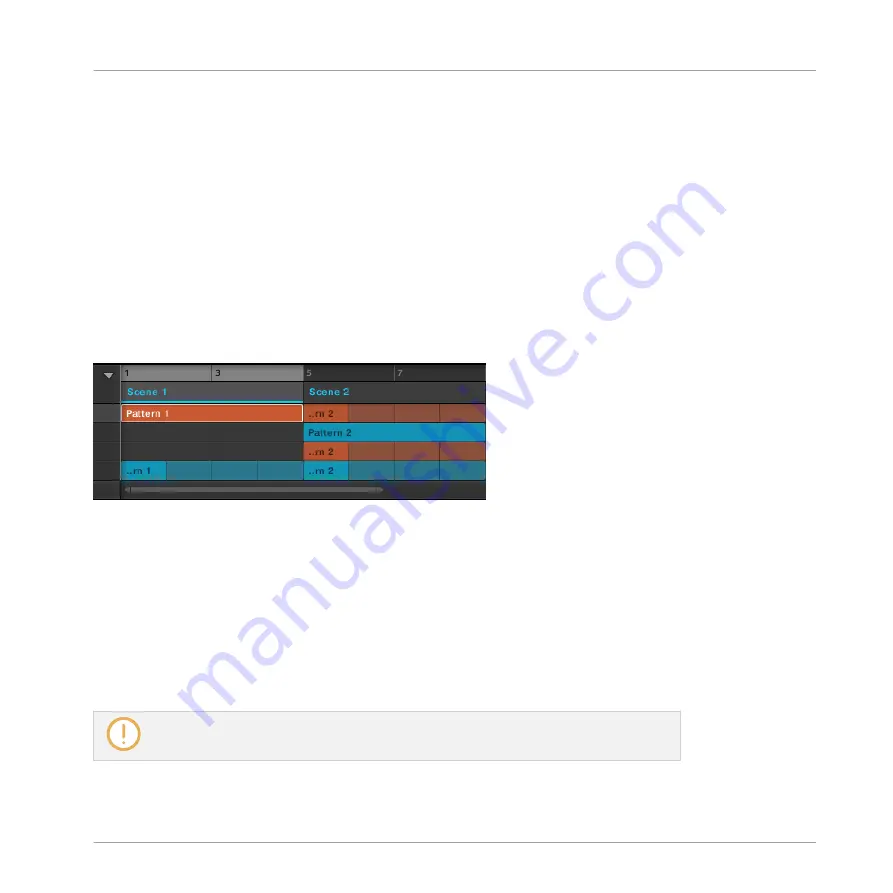
Quickly Switching the Loop Range Between the Entire Project and the Selected Scene
You can quickly set the Loop Range to all Scenes in one go:
►
Double-click anywhere in the Arranger timeline to include all available Scenes in the
loop.
The other way around:
►
If the Loop Range includes all Scenes, double-click anywhere in the Arranger timeline to
set it to the selected Scene only.
Manually Adjusting the Loop Range
You can also precisely adjust the Loop Range in the Arranger timeline:
The Arranger timeline showing that the single Scene Scene 1 is looped.
You have following actions at your disposal:
►
Drag the Loop Range’s highlighted region horizontally to move the whole Loop Range.
►
Drag the left or right border of the Loop Range horizontally to move the Loop Range’s
start or end point, respectively. This modifies the length of the Loop Range.
Your adjustments are quantized according to the Pattern Grid. If the Pattern Grid resolution is
set to Quick mode, the quantization will use bars instead. If the Pattern Grid is disabled (i.e.
set to Off) you can freely adjust the Loop Range at the maximum resolution.
For more information on the Pattern Grid, see section
6.1.6, Adjusting the Pattern Grid
.
Creating a Song Using Scenes
Playing with Scenes
MASCHINE 2 - Manual - 596