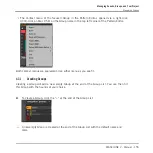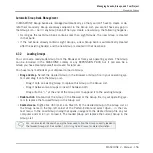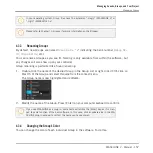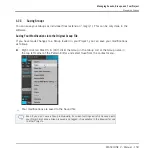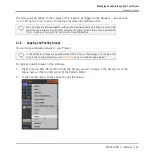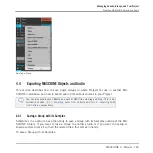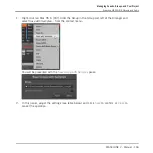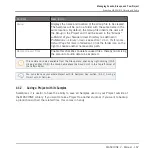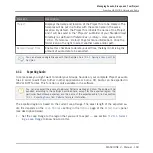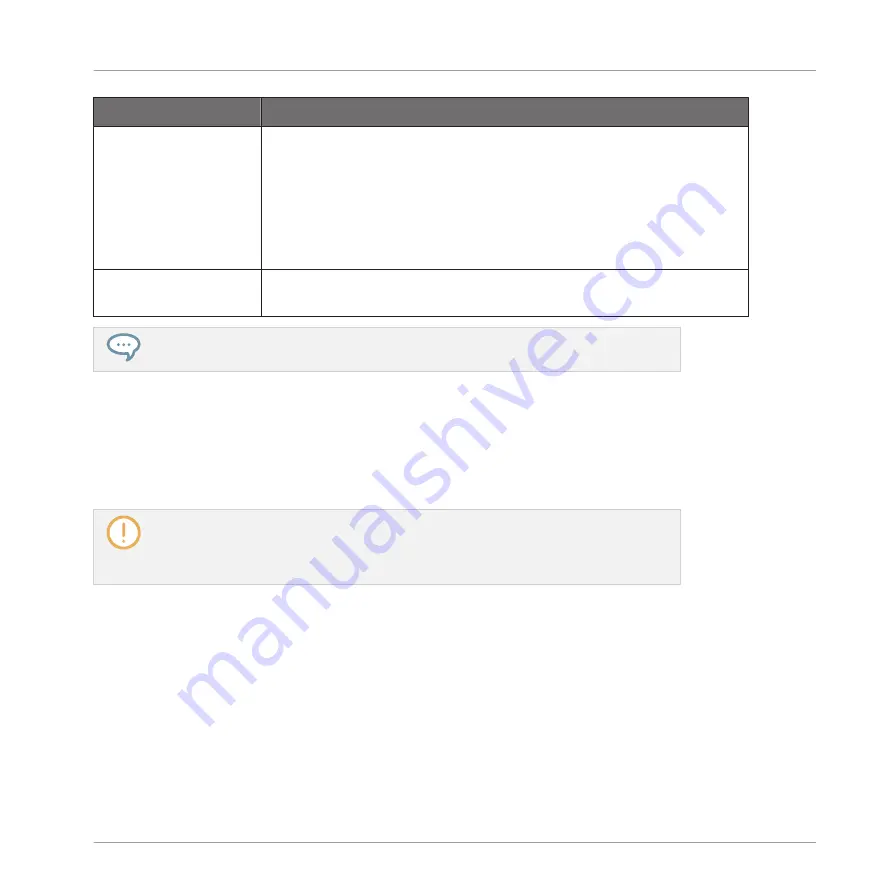
Element
Description
Project
Displays the name and location of the Project file to be created. The
Samples will be put in a folder with the same name in the same
location. By default, the Project file inherits the name of the Project
and it will be saved in the “Projects” subfolder of your Standard User
Directory (as defined in
Preferences > Library > User
, see section
2.6.4, Preferences – Default Page
for more information). Click the
folder icon on the right to select another name and/or path.
Delete Unused Files
Enable this checkbox to delete unused files, thereby minimizing the
amount of audio data to be exported.
You can also save single Groups with their Samples. See
4.4.1, Saving a Group with its
.
4.4.3
Exporting Audio
In some cases you might want to render your Groups, Sounds or your complete Project as audio
files in order to edit them further in other applications or burn a CD. Audio can be exported in
WAV or AIFF format. This function is only available in the software.
You can also export the audio of particular Patterns via drag and drop. The audio will be
exported according to the settings described here, except for the exported region, the
particular Sound/Group exported, and the name of the exported audio file. See section
6.7.1, Exporting Audio from Patterns
for more information.
The exported region is based on the current Loop Range. The exact length of the exported au-
dio file depends on the
Loop Optimize
setting in the
Options
page of the
Export Audio
panel
(see description below).
1.
Set the Loop Range to the region that you want to export — see section
to know how to do this.
Managing Sounds, Groups, and Your Project
Exporting MASCHINE Objects and Audio
MASCHINE 2 - Manual - 169