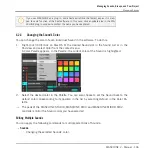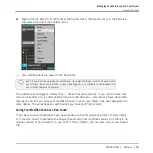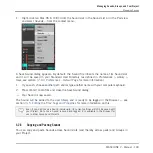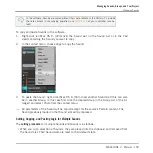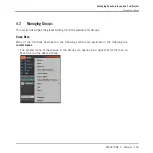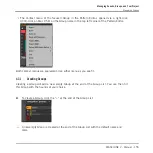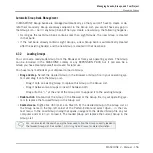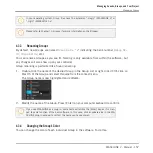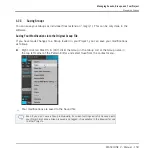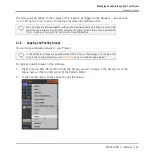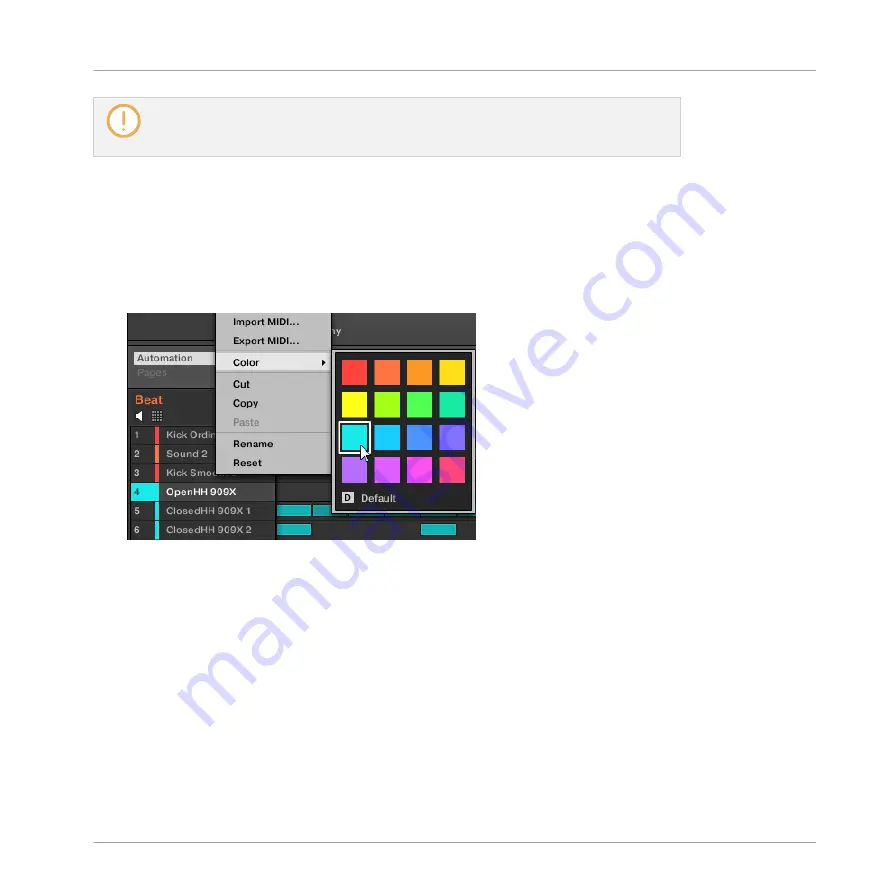
If you use MASCHINE as a plug-in, some hosts will utilize the [Enter] key, as it is map-
ped to some function of the host software. In this case, click anywhere else in the MA-
SCHINE plug-in window to confirm the name you have entered.
4.2.4
Changing the Sound’s Color
You can change the color of each individual Sound in the software. To do this:
1.
Right-click ([Ctrl]-click on Mac OS X) the desired Sound slot in the Sound List or in the
Pad view and select
Color
from the context menu.
A Color Palette appears. In the Palette, the current color of the Sound is highlighted.
2.
Select the desired color in the Palette. You can also choose to set the Sound back to the
default color corresponding to its position in the list by selecting
Default
in the Color Pa-
lette.
→
The pads of the MASCHINE STUDIO, MASCHINE MK2, and MASCHINE MIKRO MK2
controllers mirror the Sound colors you have selected.
Editing Multiple Sounds
You can apply the following commands to multiple selections of Sounds:
▪
Sounds:
◦
Changing the selected Sounds’ color.
Managing Sounds, Groups, and Your Project
Managing Sounds
MASCHINE 2 - Manual - 146