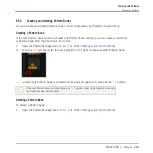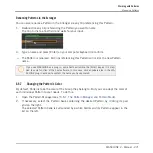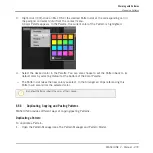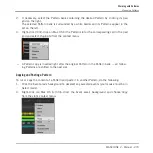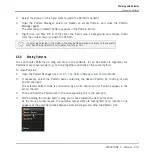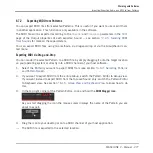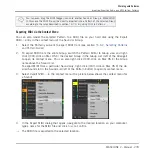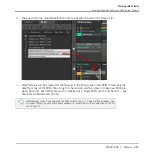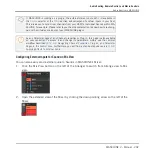You can even drag the MIDI Dragger icon onto another Sound or Group in MASCHINE!
In this case the MIDI file will be directly imported into a Pattern of the selected Group
according to the rules described in section
6.7.3, Importing MIDI to Patterns
.
Exporting MIDI via the Context Menu
You can also render the selected Pattern to a MIDI file on your hard disk using the Export
MIDI… entry in the context menu of the Sound or Group:
1.
Select the Pattern you want to export MIDI from (see section
).
2.
To export MIDI from the entire Group, switch the Pattern Editor to Group view and right-
click ([Ctrl]-click on Mac OS X) the desired Group in the Group List (left of the Arranger)
to open its context menu. You can also right-click ([Ctrl]-click on Mac OS X) the Group
name above the Sound List.
To export MIDI from a particular Sound only, right-click ([Ctrl]-click on Mac OS X) the de-
sired Sound slot in the Sound List (left of the Pattern Editor) to open its context menu.
3.
Select
Export MIDI…
in the context menu (the picture below shows the context menu for
a Sound).
4.
In the Export MIDI dialog that opens, navigate to the desired location on your computer,
type a name for the MIDI file and click
Save
to confirm.
→
The MIDI file is exported to the selected location.
Working with Patterns
Importing/Exporting Audio and MIDI to/from Patterns
MASCHINE 2 - Manual - 278