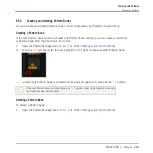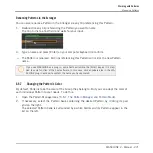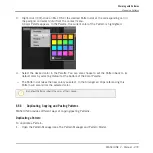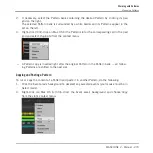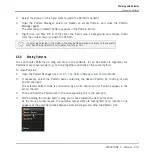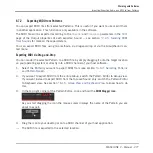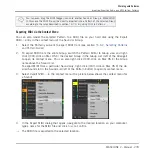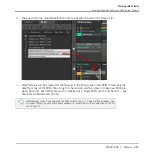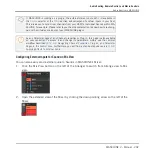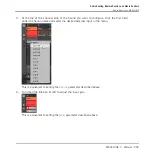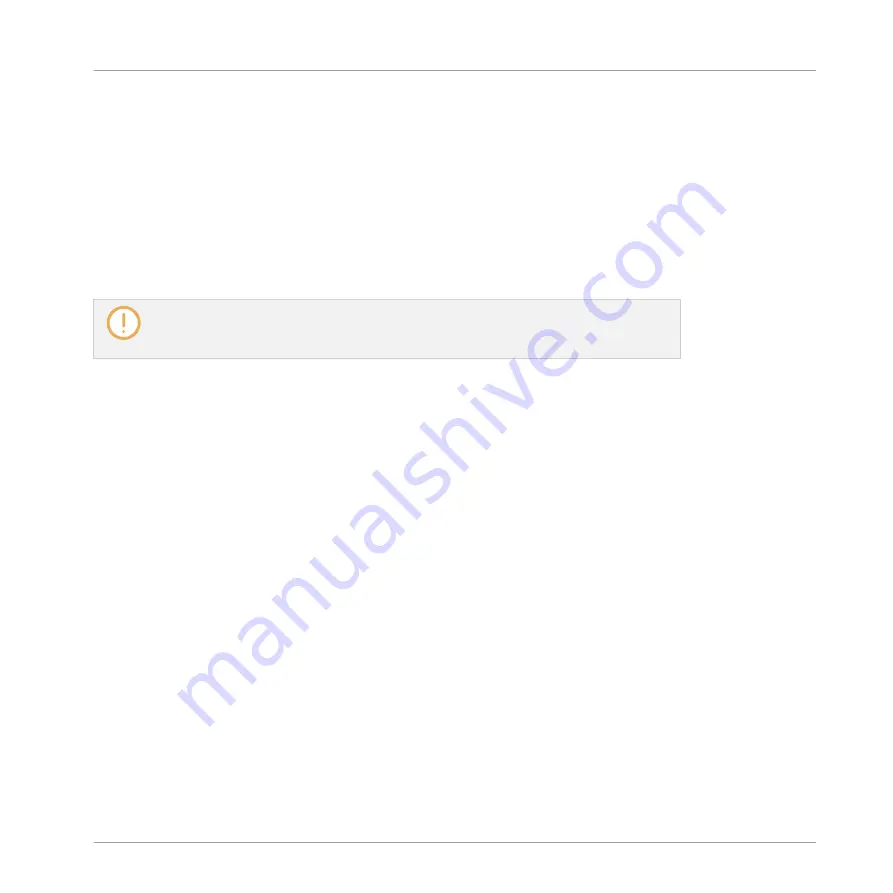
Sounds which do not contain note events in a Group Pattern are exported as empty MIDI
tracks. This way, if you are exporting multiple Patterns and some Sounds in the Group only
have notes in some of these Patterns, you will get a consistent assignment of notes to MIDI
tracks across all exported Patterns. Also, when you export a Pattern and then re-import it into
MASCHINE, the notes will always be mapped to the correct Sounds.
6.7.3
Importing MIDI to Patterns
You can import MIDI files (extension “.mid”) to Patterns. This allows you to use in MASCHINE
MIDI files prepared with another application. This function is only available in the software.
Importing MIDI data into a Pattern that already contains data (note, modulation tracks,
and MIDI tracks) will replace that data. As always, this can be undone both in the soft-
ware or from your controller (see section
You can import MIDI files into Groups or into individual Sounds. You can do this via three
methods: via the context menu of the Group/Sound, via drag-and-drop, or via the
FILES
pane
of the Browser. You can even import multiple MIDI files at once. The following paragraphs de-
scribe each of these situations.
Importing a MIDI File to a Group
You can import a MIDI file to a whole Group. In particular, this allows you to import a drum
beat for an entire drum kit. You can do this via the Group’s context menu or via drag-and-drop.
Method 1: via the Group’s context menu
1.
In the Group List (left of the Arranger), click the Group in which you want to import the
MIDI file.
This sets the focus to that Group and displays its Patterns in the Pattern Editor under-
neath.
2.
Select the Pattern in which you want to import the MIDI file.
Working with Patterns
Importing/Exporting Audio and MIDI to/from Patterns
MASCHINE 2 - Manual - 279