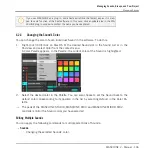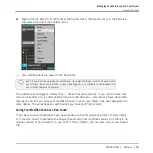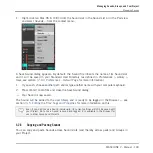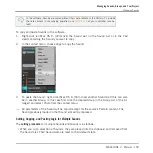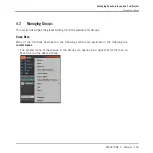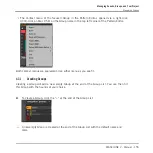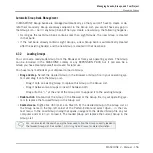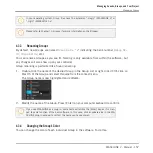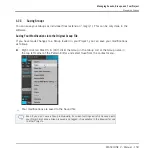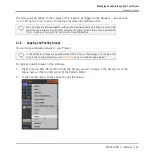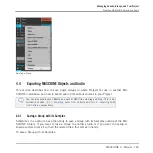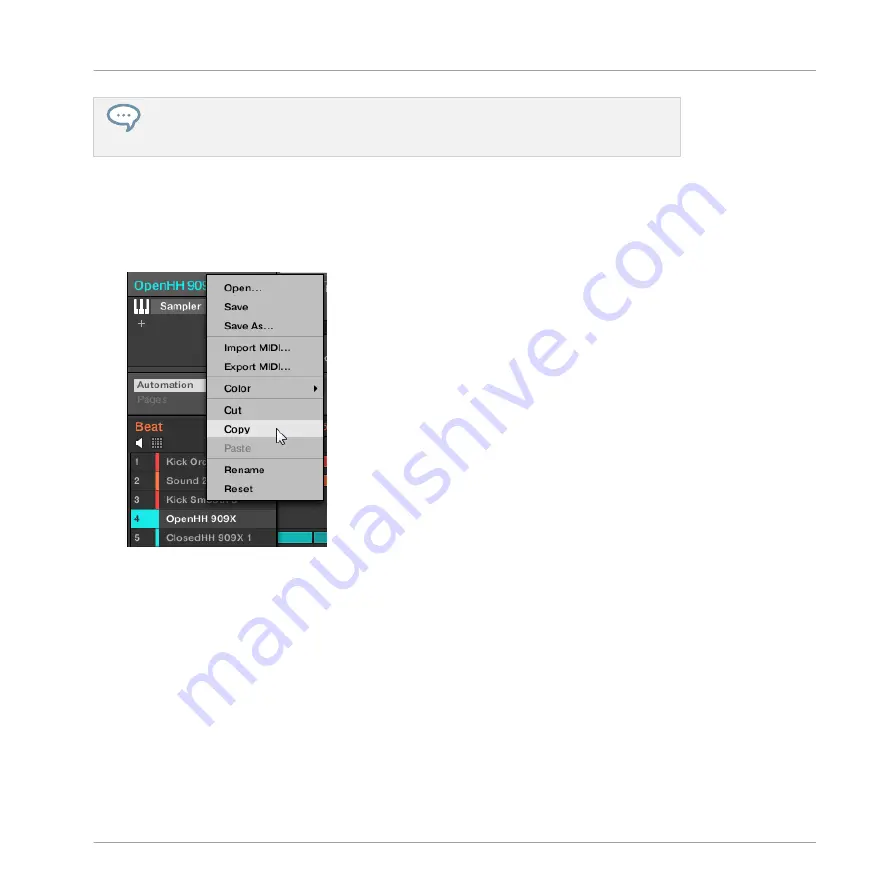
In the software, Sounds are copied without their note content in the Pattern. To include
the note content in the copying operation, use
DUPLICATE
on your controller (see be-
low)!
To copy and paste Sounds in the software:
1.
Right-click (on Mac OS X: [Ctrl]-click) the Sound slot (in the Sound List or in the Pad
view) containing the Sound you want to copy.
2.
In the context menu, choose
Copy
to copy the Sound.
3.
To paste the Sound, right-click (Mac OS X: [Ctrl]-click) another Sound slot (this can also
be in another Group, in this case first click the desired Group in the Group List of the Ar-
ranger) and select
Paste
from the context menu.
→
All parameters of the Sound will be copied except for the source’s Pattern content. The
Sound previously loaded in that Sound slot will be replaced.
Cutting, Copying, and Pasting Logic for Multiple Sounds
The cutting procedure for multiple Sounds and Groups is as follows:
▪
When you cut a selection of Sounds, they are placed into the clipboard and removed from
the Sound List. Their Sound slots are reset to their default state.
Managing Sounds, Groups, and Your Project
Managing Sounds
MASCHINE 2 - Manual - 150