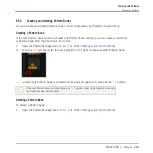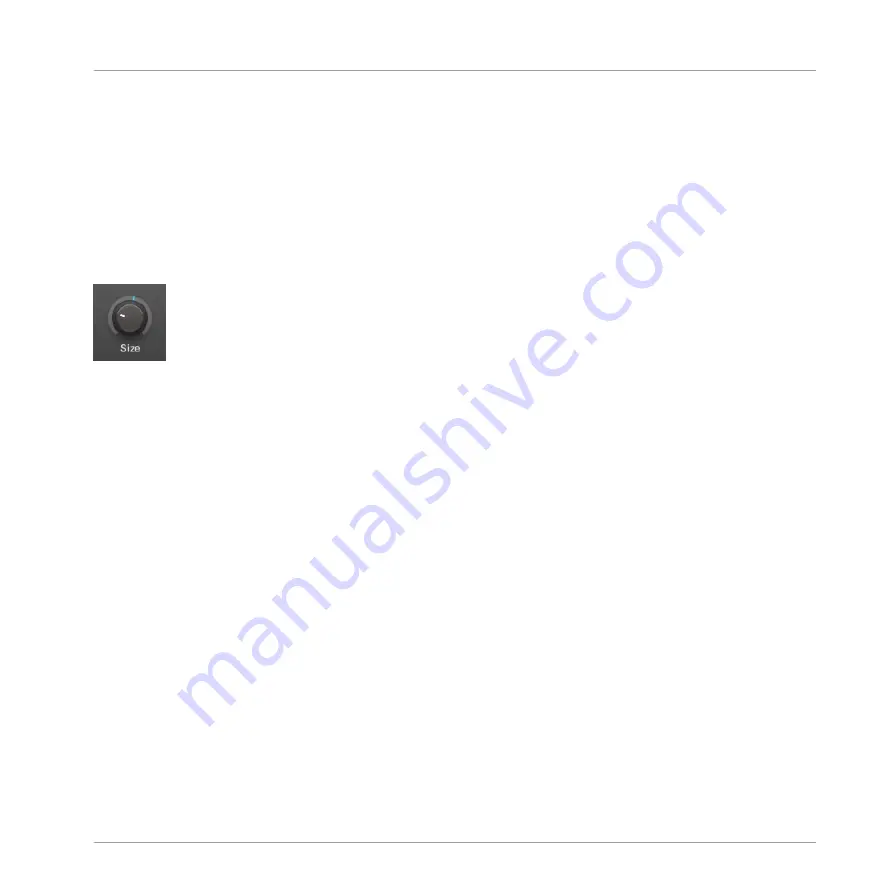
Also note that your Macro Controls will be modulatable if, and only if, their target parameters
are themselves modulatable. For more information on Macro Controls please refer to section
7.3, Creating Custom Sets of Parameters with the Macro Controls
6.4.2
Recording Modulation
In the software in Arrange view, if you take a closer look at the knobs in the Parameter pages
of the Control area you will notice they have an outer ring that changes its color to light grey as
soon as you hover over it with the cursor.
Drag the outer ring of the knobs to record modulation.
►
To record modulation for a knob in real time, click its outer ring and then drag it up and
down during playback.
→
Your movement are recorded into the Pattern and will be recalled as the playback is loop-
ed.
As soon as you create modulation for a parameter, the following happens:
▪
On the outer ring of the knob, the colored section (usually indicating the current parameter
value) is replaced by a little segment indicating the modulated value. During playback this
little segment follows the movement you have just recorded. The non-modulated value of
the parameter is still indicated by the little white segment on the knob itself. Since modu-
lation is defined relative to this non-modulated value, you can turn the knob to define the
reference value from which the recorded modulation will deviate.
▪
A modulation track is created for this parameter in the Modulation pane of the Control area
(at the bottom of the Pattern Editor) containing the modulation points you have just record-
ed. You can further edit the modulation track from there — see section
and Editing Modulation in the Control Lane
Removing Modulation
You can also use the outer ring to remove the entire modulation for the knob:
Working with Patterns
Recording and Editing Modulation
MASCHINE 2 - Manual - 253