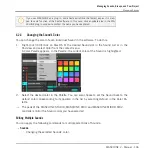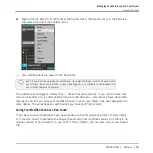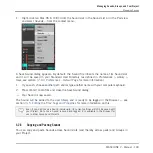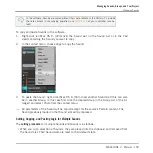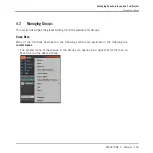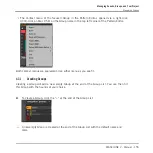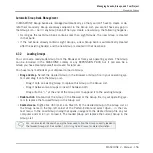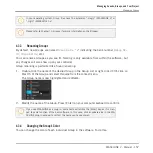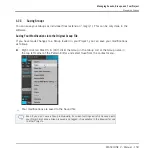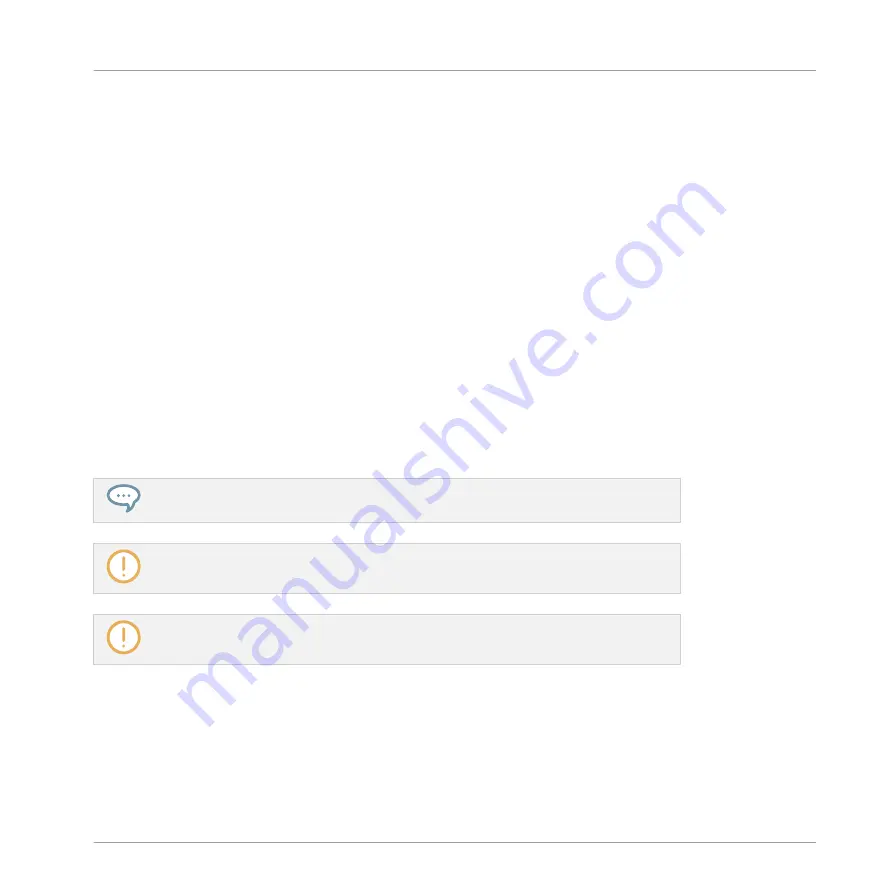
4.2.1
Loading Sounds
You can load a readymade Sound from the Browser or from your operating system. The Sound
can be included in the MASCHINE Library or any EXPANSION PACK but it can also be a
Sound you have created yourself and saved for later use.
You have many methods at your disposal to load a Sound:
▪
Drag and drop: Select the desired Sound in the Browser or in your operating system and
drag it onto the desired Sound slot in the Sound List (or the corresponding cell of the pad
grid in Pad view, see above) to load it in that Sound slot. Any Sound previously loaded in
that slot will be replaced.
▪
Double-click: Double-click the Sound in the Browser or the Sound file in your operating sys-
tem to replace the focused Sound in the Sound List.
▪
Context menu: Right-click ([Ctrl]-click on Mac OS X) the desired Sound slot in the Sound
List or the corresponding cell of the pad grid in Pad view, and select
Open…
in the context
menu. In the Load Sound dialog that opens, navigate to the desired Sound file on your
computer and click
Open
to load it. The loaded Sound will replace the current Sound load-
ed in that slot.
You can also recall the search query that was used to find the Sound currently loaded in
the focused Sound slot. See section
for more information.
In your operating system, Sound files have the extension “.mxsnd” (MASCHINE 2) or
“.msnd” (MASCHINE 1.x).
for more information on the Browser.
4.2.2
Pre-listening to Sounds
You can pre-listen to the Sounds of the focused Group as you set the focus on them in the
software. To do this:
Managing Sounds, Groups, and Your Project
Managing Sounds
MASCHINE 2 - Manual - 144