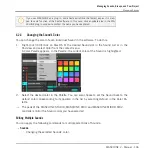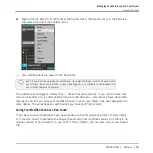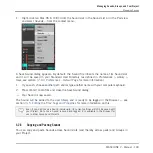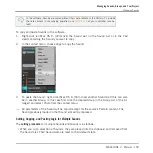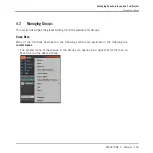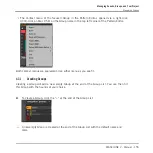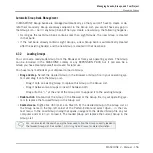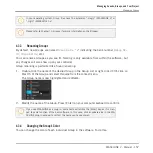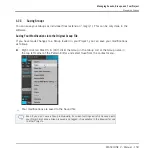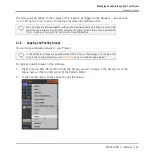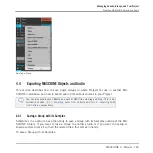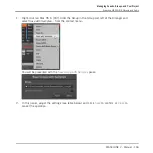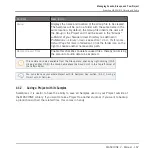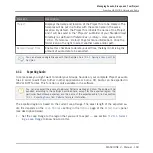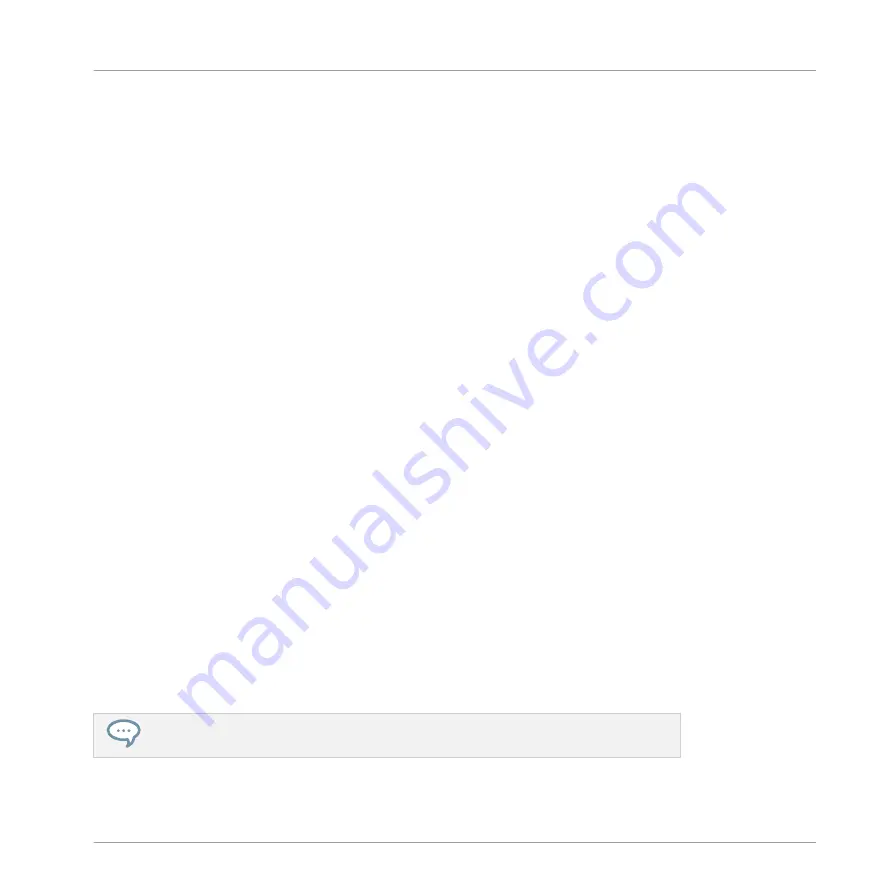
Automatic Group Bank Management
In MASCHINE Group banks are managed automatically, so that you don’t have to create or de-
lete them manually. Group are always adjacent in the Group List: you cannot have any gap in
the Group List — nor in any Group bank. When you create a new Group, the following happens:
▪
As long as the last Group bank contains less than eight Groups, the new Group is created
in that bank.
▪
If the last bank already contains eight Groups, a new Group bank is automatically created
after the existing bank(s) and the new Group is created in that new bank.
4.3.2
Loading Groups
You can load a readymade Group from the Browser or from your operating system. The Group
can be included in the MASCHINE Library or any EXPANSION PACK but it can also be a
Group you have created yourself and saved for later use.
You have many methods at your disposal to load a Group:
▪
Drag and drop: Select the desired Group in the Browser or Group file in your operating sys-
tem and drag it onto the Group List:
◦
Drag it onto an existing Group to replace this Group in the Group List.
◦
Drag it between two Groups to insert it between both.
◦
Drag onto the “
+
” at the end of the Group List to append it to the existing Groups.
▪
Double-click: Double-click the Group in the Browser or the Group file in your operating sys-
tem to replace the focused Group in the Group List.
▪
Context menu: Right-click ([Ctrl]-click on Mac OS X) the desired Group in the Group List or
the Group name in the top left corner of the Pattern Editor and select
Open…
in the con-
text menu. In the Load Group dialog that opens, navigate to the desired Group file on your
computer and click
Open
to load it. The loaded Group will replace the current Group in the
Group List.
You can also recall the search query that was used to find the Group currently loaded in
the focused Group slot. See section
Managing Sounds, Groups, and Your Project
Managing Groups
MASCHINE 2 - Manual - 156