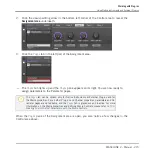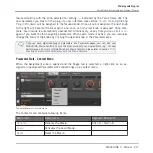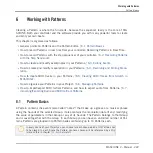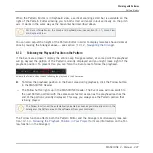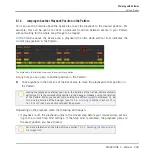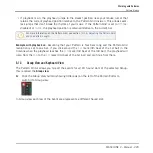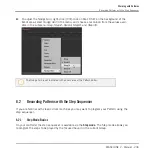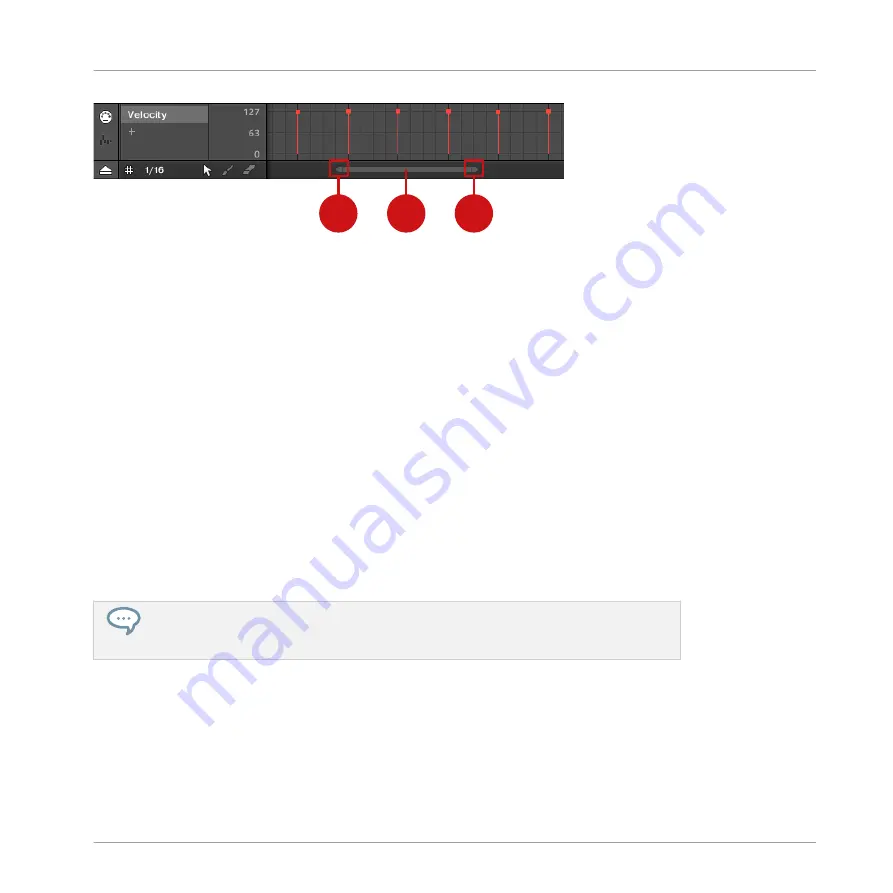
1
2
3
The zooming scroll bar at the bottom of the Pattern Editor.
Use the horizontal zooming scroll bar as follows:
▪
Click the main part (1) of the scroll bar and hold the mouse button, then:
◦
Drag your mouse horizontally to scroll through the Event area on the time axis (com-
mon scroll bar behavior).
◦
Drag your mouse vertically to zoom in or out of the Event area on the time axis. The
center of the zoom operation will be exactly where you placed your mouse cursor when
you clicked.
▪
Click the left handle (2) of the scroll bar, hold the mouse button, and drag your mouse hori-
zontally to zoom in or out of the Event area while keeping the right border of the display at
a fix positioned in the Pattern.
▪
Similarly, click the right handle (3) of the scroll bar, hold the mouse button, and drag your
mouse horizontally to zoom in or out of the Event area while keeping the left border of the
display at a fixed position in the Pattern.
▪
Double-click the main part (1) to reset the zoom and display the entire Pattern.
The Event area and the Control Lane (if visible) always stay in sync on the time axis. See
section
6.4.3, Creating and Editing Modulation in the Control Lane
for more informa-
tion on the Control Lane.
Navigating the Pattern Editor Vertically (Sounds or Pitches)
When the Pattern Editor is in Group view, a classic scroll bar is available right of the Pattern
Editor. It allows you to scroll to hidden Sound slots in case all of them don’t fit in the Pattern
Editor.
Working with Patterns
Pattern Basics
MASCHINE 2 - Manual - 226