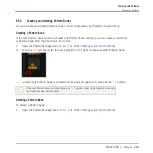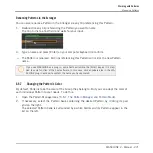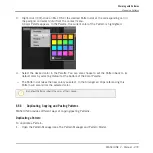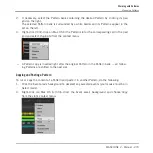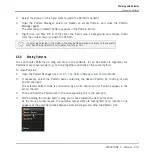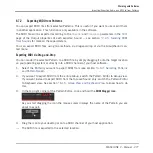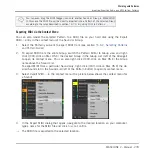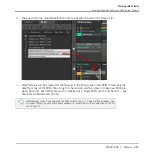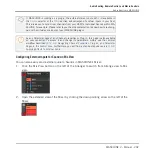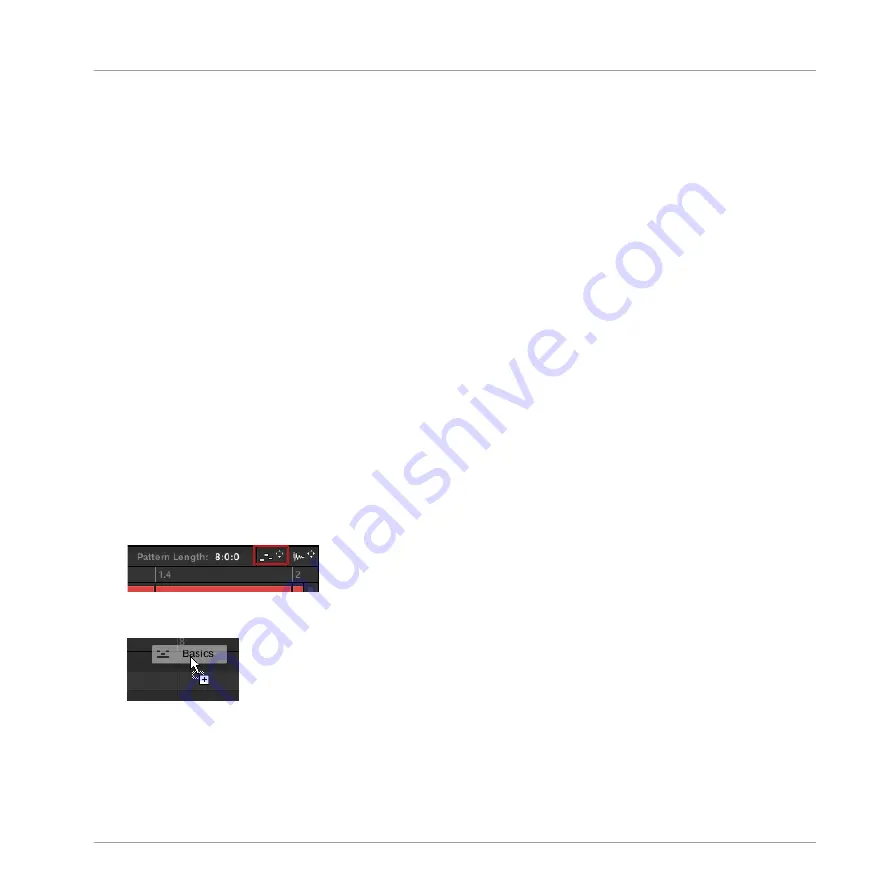
6.7.2
Exporting MIDI from Patterns
You can export MIDI files from selected Patterns. This is useful if you want to use or edit them
in another application. This function is only available in the software.
The MIDI file will be exported according to the
Channel
and
Transpose
parameters in the
MIDI
page of the Output properties of each exported Sound — see section
You can export MIDI files using two methods: via drag-and-drop or via the Group/Sound con-
text menu.
Exporting MIDI via Drag-and-Drop
You can render the selected Pattern to a MIDI file by simply dragging it onto the target location
on your operating system or directly into a MIDI channel of your host software:
1.
Select the Pattern you want to export MIDI from (see section
).
2.
If you want to export MIDI from the entire Group, switch the Pattern Editor to Group view.
If you want instead to export MIDI from the focused Sound only, switch the Pattern Editor
to Keyboard view. See section
6.1.5, Group View and Keyboard View
this.
3.
In the top right corner of the Pattern Editor, click and hold the MIDI Dragger icon:
As you start dragging the icon the mouse cursor displays the name of the Pattern you are
about to export:
4.
Drag the icon to your desktop or onto a MIDI channel of your host application.
→
The MIDI file is exported to the selected location.
Working with Patterns
Importing/Exporting Audio and MIDI to/from Patterns
MASCHINE 2 - Manual - 277