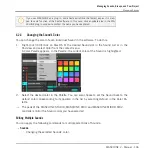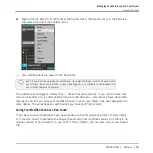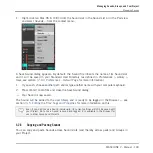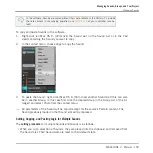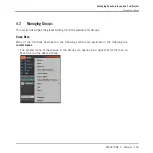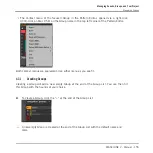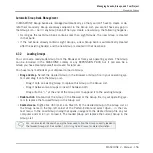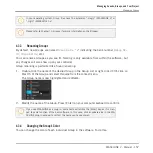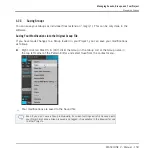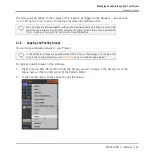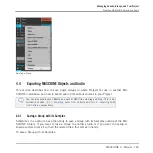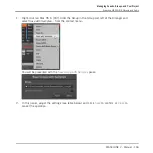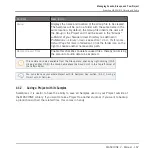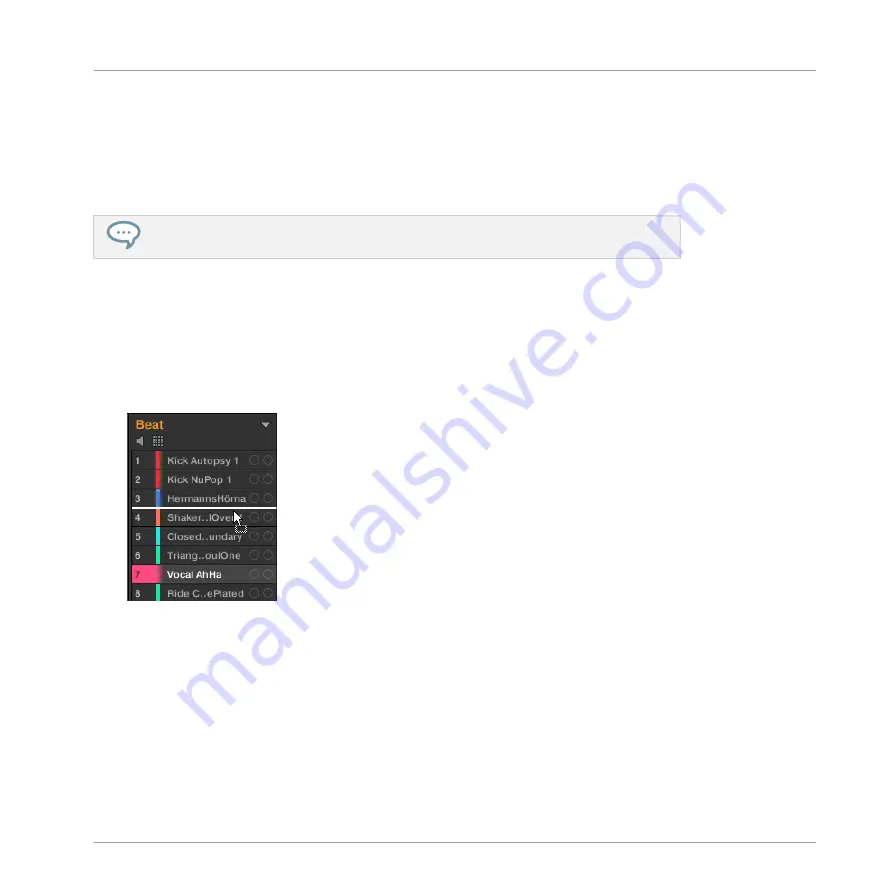
4.2.7
Moving Sounds
You can reorder Sounds via drag-and-drop in the software. It can be helpful to organize your
Sounds more conveniently. Notably, this allows you to move your Sounds to other pads, and
create a Group that is easier to play from the pads.
You can select multiple Sounds to move them all at once! See
for more information.
To move one or more Sounds:
1.
Click and hold the desired Sound slot(s) in the Sound List or in the Pad view.
2.
While holding the mouse button, drag your mouse toward the desired location in the
Sound List or in the Pad view.
As the mouse cursor moves an insertion line appears at the potential places where you
can drop the Sound slot(s).
3.
When the insertion line appears at the desired location in the Sound List or in the Pad
view, release the mouse button.
→
Each Sound takes its new place in the Group. On your controller, the Sounds will be trig-
gered by the pads whose numbers appear left of the Sound slots in the Sound List or on
the cells in the Pad view.
You can also drag Sounds to another Group in the Group List of the Arranger: The Sounds will
be inserted in the first empty Sound slots of that Group, and that Group will automatically get
the focus. However, in that case the Pattern content of the Sounds won’t be moved.
Managing Sounds, Groups, and Your Project
Managing Sounds
MASCHINE 2 - Manual - 152