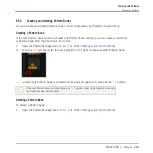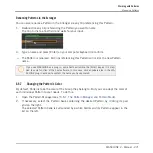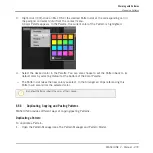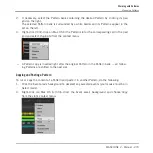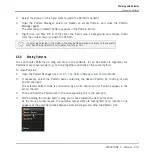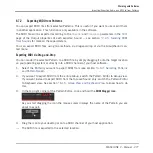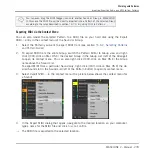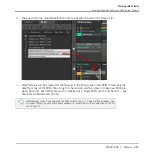3.
Select the Group in which you want to paste the Pattern’s content.
4.
Open the Pattern Manager, select (or create) an empty Pattern, and close the Pattern
Manager again.
The selected (or created) Pattern appears in the Pattern Editor.
5.
Right-click (on Mac OS X: [Ctrl]-click) the Event area’s background and choose
Paste
from the context menu to paste the Pattern.
If events are selected in the Pattern, the copy/paste operation will apply to these events
only! See Editing Selected Events/Notes for more on this.
6.6.9
Moving Patterns
You can reorder Patterns via drag and drop in the software. It can be helpful to organize your
Patterns more conveniently (e.g., to bring together variations of the same rhythm).
To move Patterns:
1.
Open the Pattern Manager (see
6.6.1, The Pattern Manager and Pattern Mode
2.
If necessary, select the Pattern bank containing the desired Pattern by clicking its pad
grid on the right.
The selected Pattern bank is surrounded by a white border and its Patterns appear in the
list on the left.
3.
Click and hold the Pattern slot or the corresponding cell in the pad grid.
4.
While holding the mouse button, drag your mouse toward the desired location.
As the mouse cursor moves, the potential target slots are highlighted or an insertion line
appears at the potential places between slots where you can drop the Pattern slot.
Working with Patterns
Managing Patterns
MASCHINE 2 - Manual - 274