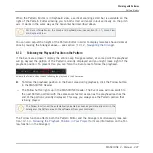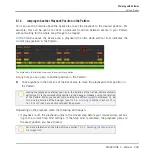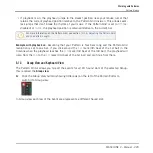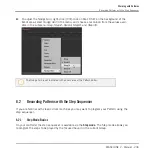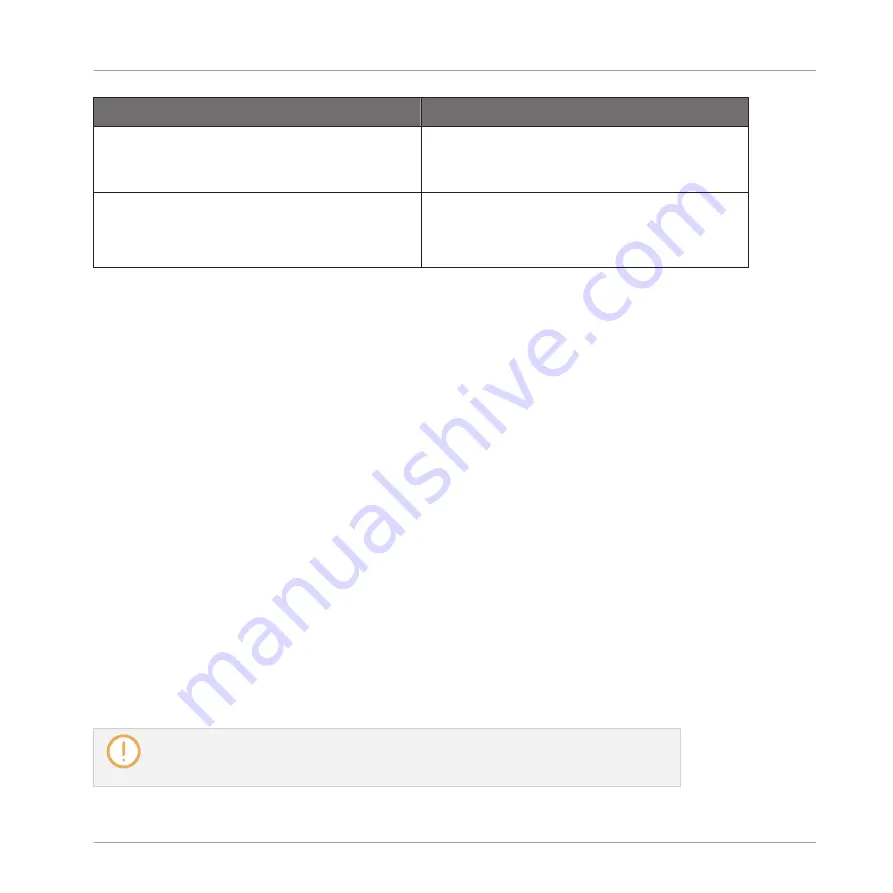
Action
Function
[Ctrl] + drag left/right note border
(Mac OS X: [Cmd] + drag left/right border)
Freely moves the start/end of selected notes
(overrides the Step Grid quantization),
thereby resizing the notes.
Drag note vertically
Group view: Moves selected notes to another
Sound of the Group.
Keyboard view: Transposes selected notes.
* When editing, mouse actions can be performed on any of the selected notes — they will ap-
ply to all selected notes.
Mouse in Paint Mode
With Paint mode enabled, the mouse works like a paint-brush tool:
►
Click in the background of the Event area and drag the mouse with the button pressed to
set notes wherever you move the cursor. Notes are created only for the Sound in which
you started.
The other way round:
►
Click a note and move the mouse cursor with the button pressed to erase all notes under
the mouse cursor. Only Notes for the selected Sound are erased.
Additionally, you can resize notes like in Select mode:
►
Drag the left or right border of a note horizontally to move its start/end according to the
Step Grid. Hold [Ctrl] ([Cmd] on Mac OS X) while dragging to override the quantization.
Mouse in Erase Mode
With Erase mode enabled, the mouse works like an eraser:
►
Click and hold the left mouse button down to erase notes wherever you move the cursor.
Contrary to Paint mode, in Erase mode notes are always deleted, no matter if you first
click a note or in the background of the Event area. Furthermore, in Erase mode notes
can be deleted in several Sounds at once, independently of where you first clicked.
Working with Patterns
Editing Events
MASCHINE 2 - Manual - 240