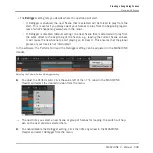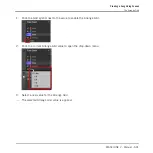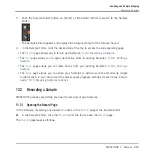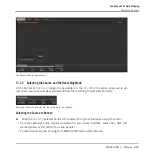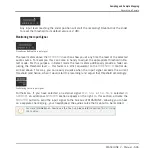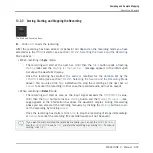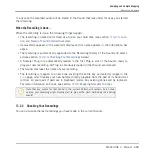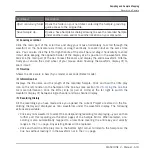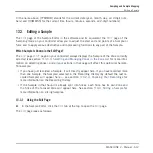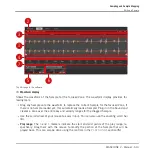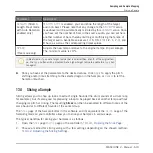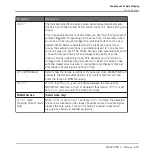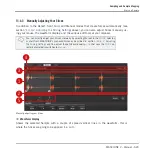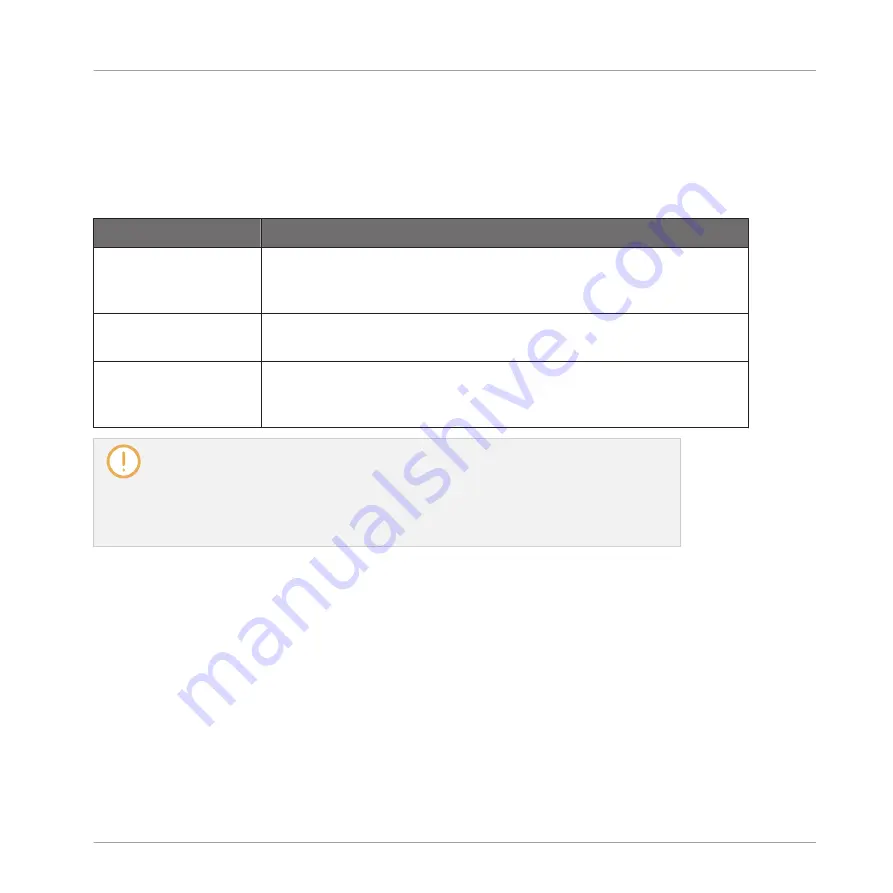
▪
Click the little cross at the top right corner of a mini waveform to delete this particular re-
cording.
▪
Drag any mini waveform to another Sound slot to load it in that Sound.
Right-click (Mac OS X: [Ctrl]-click) any mini waveform in the Recording History to open a con-
text menu with the following commands:
Command
Description
Delete
Deletes the displayed Sample from the Recording History. This has
the same effect as clicking the little cross at the top right corner of
the selected mini waveform in the Recording History.
Remove unused
recordings
Deletes from the Recording History all recordings that are not
currently mapped to any Zone in the
Zone
page.
Map recordings to
zones
Automatically maps all recordings of the Recording History to Zones
in the
Zone
page. The created Zones are put on adjacent keys and
cover the entire velocity range. Any existing Zones will be replaced.
The Recording History is not saved with the Project! The Recording History is meant as
a temporary tool to help you manage the various recordings made during the current ses-
sion. When you close the current Project, the Recording History is cleared for all Sounds
— nevertheless all your recordings are saved as audio files and available for later use
unless you explicitly delete them (via the MASCHINE interface or in your operating sys-
tem).
13.2.5 Location and Name of Your Recorded Samples
By default, recorded Samples are saved in the Recordings subfolder of your Standard User Di-
rectory, as defined on the
User
pane of the
Library
page in the
Preferences
panel (see
). If you activate the
Prefer Project Folder
option on the
General
page of the
Preferences
panel (see
2.6.1, Preferences – General Page
be saved instead in a Recordings subfolder of the folder where your current Project is saved.
Recorded Samples are automatically named using the following scheme:
[YYMMDD]T[HHMMSS].wav
Sampling and Sample Mapping
Recording a Sample
MASCHINE 2 - Manual - 611